Install our iPhone/iPad app from AppStore by searching "Wireless Tag List" or follow this link.
Use the 12 digit serial numbers on your Ethernet Tag Manager to create a login.
Keep the serial number in a safe place.
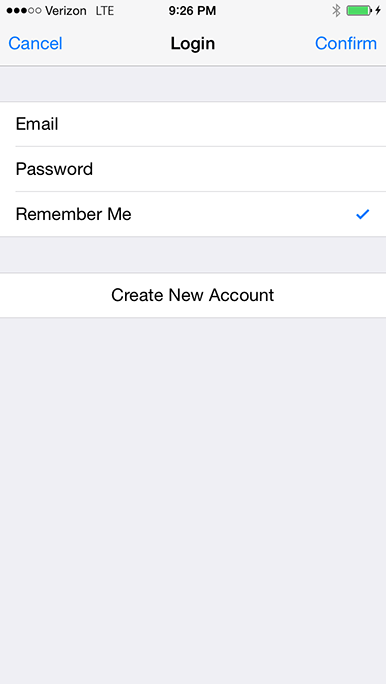
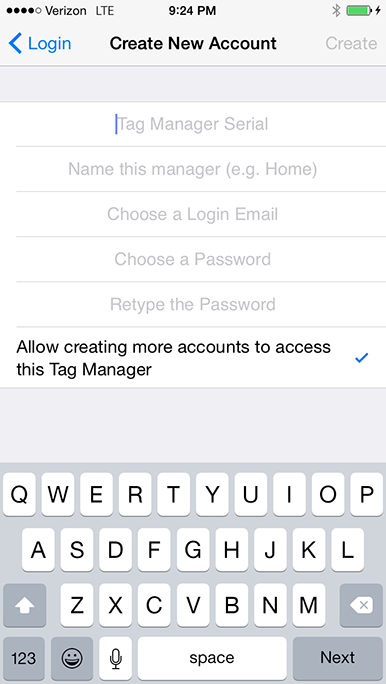
Fill in the serial number (case insensitive), login email (used to recover password), and choose a password.
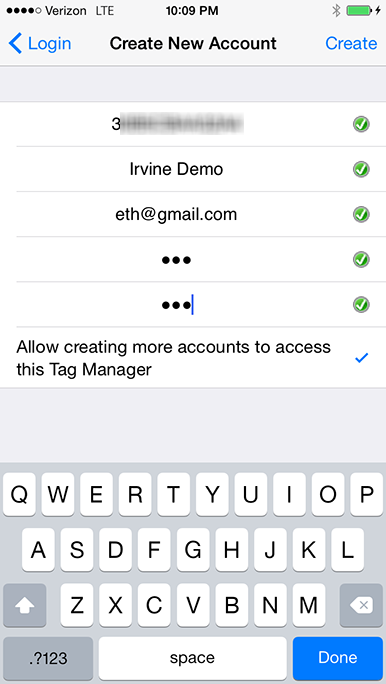
Tap "Create" button in the upper right corner to create an account.
Uncheck "Allow creating more accounts..."
unless you plan to create multiple logins to access the same Tag Manager.
Follow this step to associate each new Tags with the Tag Manager. For water/mositure sensors, please activate by shorting the tip using a metal object (scraping the tip using a coin, for example) or dipping the tip into water. A red light should start flashing on the sensor every few seconds for about 2 minutes, before the sensor goes into sleep again. Search & associate like other tags while the light is flashing.
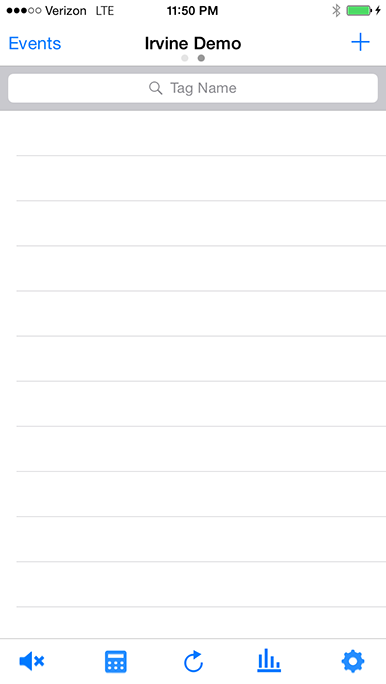
In the tag list screen, tap "+" button at the lower right corner.
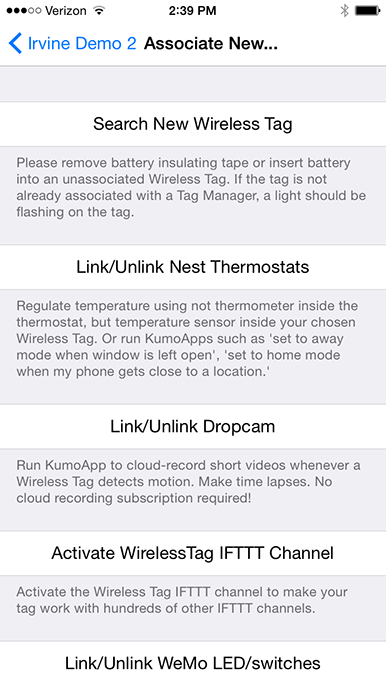
An unassociated tag periodically broadcasts information about itself when powered on. Click "Scan" button to receive this information.
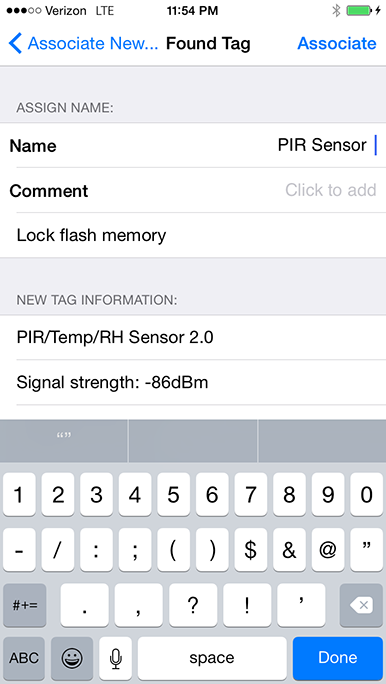
When an unassociated tag is found, its information is displayed. Assign a name and comment (optional) to the tag, then tap "Associate".
You can edit tag names, comments and assign pictures to each Wireless Sensor Tag.
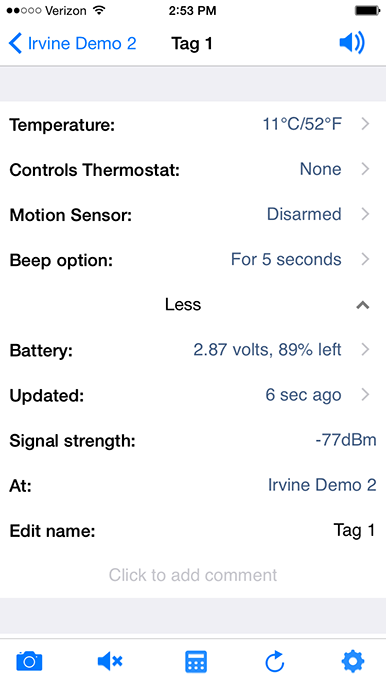
Tap the picture icon in each Tag's screen to bring up the camera, or delete the picture if you already have one for the tag.

Take the picture and use finger to move or scale.
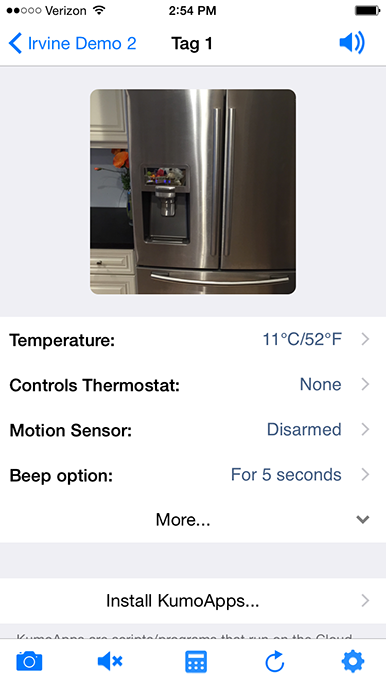
The picture is now assign to the tag, and will be automatically visible on other devices accessing the same tag list in a few seconds.
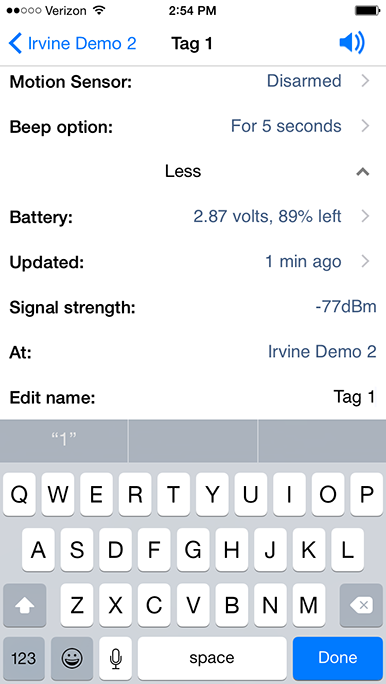
In the tag list screen, tap on the tag you want to edit to open the tag screen.
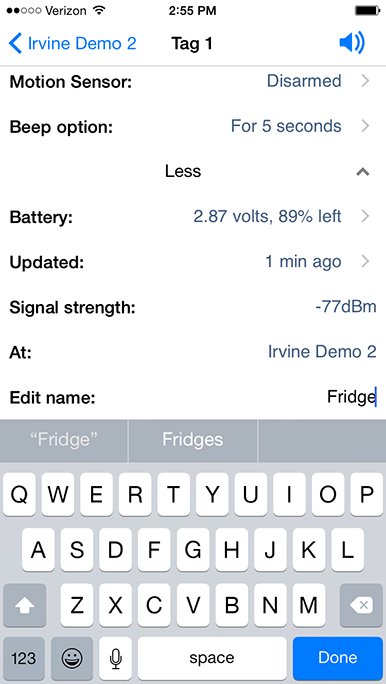
Tap at the right end of "Edit name:" row to edit the tag name, and tap "Done".
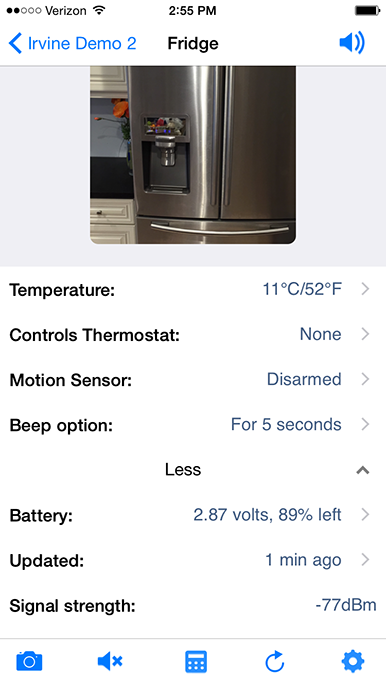
The new name is now assigned to the tag, and is automatically propagated to all other devices accessing the same tag list.
Motion sensor, temperature monitoring, and out-of-range notification are turned off until they are needed to conserve battery. Follow the steps below to turn them on/off as needed.
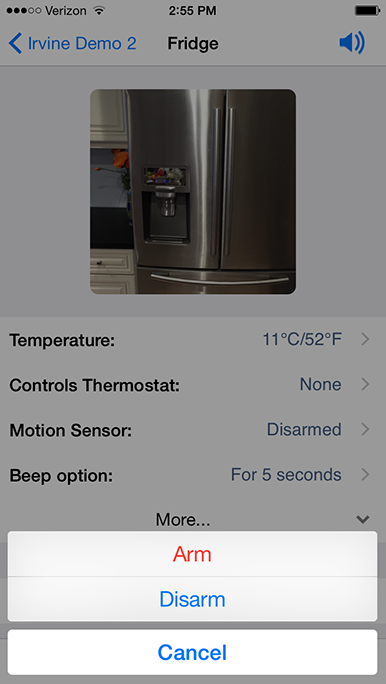
Tap the tag of interest on the list screen to open the details screen, and tap the keypad icon at the bottom.
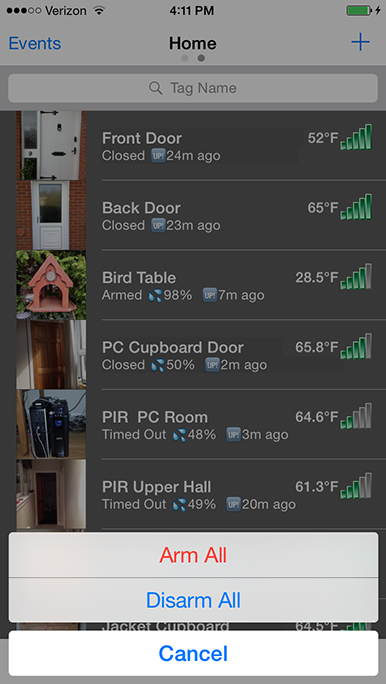
Instead of arming/disarming motion sensor for each tag individually, you can also tap the keypad icon in the tag list screen to arm/diarm all motion sensor tags.
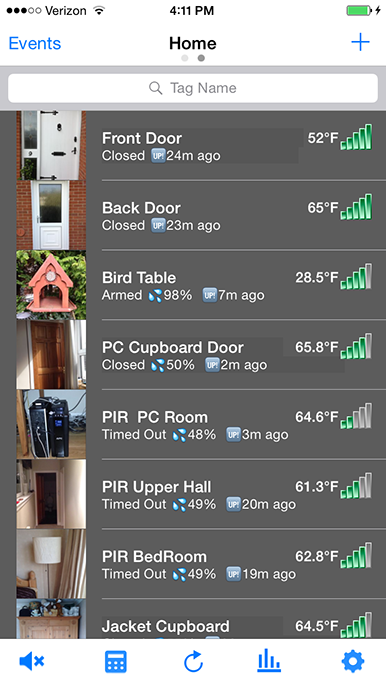
When motion sensor is armed, the tag on the list will have a black background.
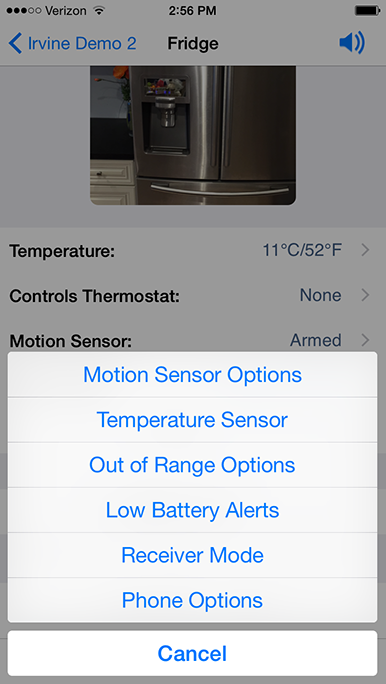
Open the temperature sensor options for each tag individually by tapping the gear icon at the bottom.
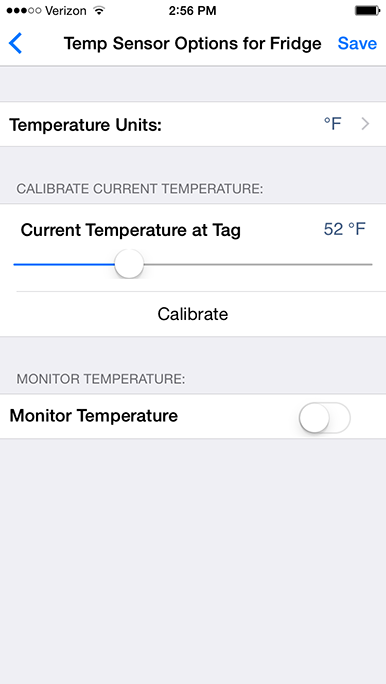
The temperature sensor often needs calibration to remove an offset. In the "Calibrate Temperature at Tag" section, set the correct current temperature, and tap the "Calibrate" button.
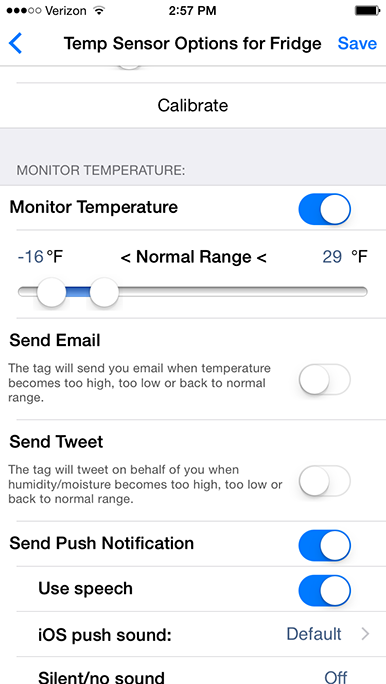
Turn on "Monitor Temperature", choose notification settings you want, and tap "Save". The tag will notify you when the temperature exceeds upper or lower limits, or returned to normal range.
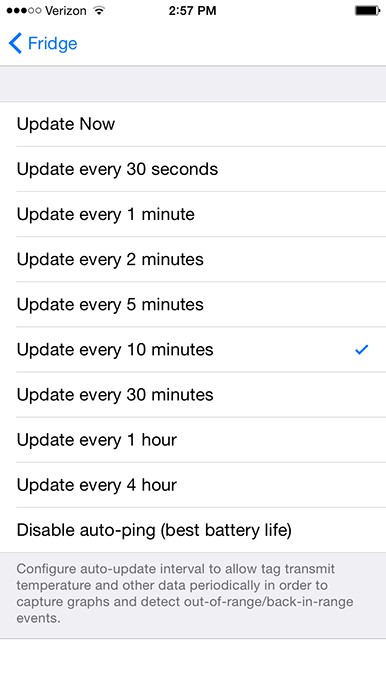
Tap the refresh icon at the bottom of tag list screen, and choose any of the "Update every ..." options. Longer interval results in longer battery life but longer the out-of-range notification delay, and vice versa.
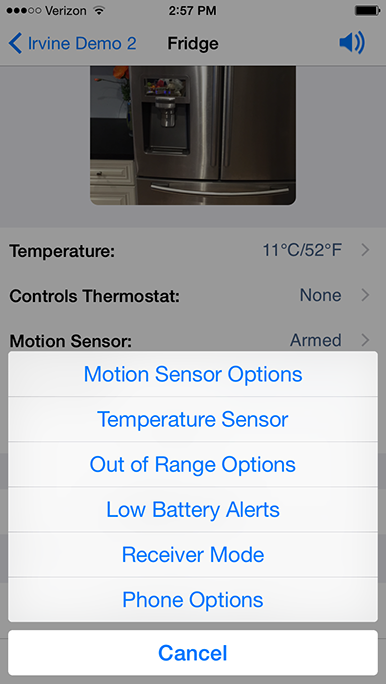
Tap the gear icon at the bottom right corner to open "Out of Range Options" for specific tag or all tags on list.
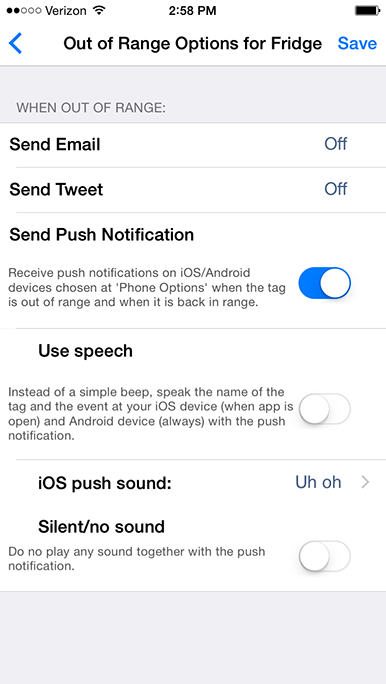
Set the notification methods you want and tap "Save".
Tune the sensitivity and responsiveness of the motion sensor to suit your application.
In motion detection mode, choose to remember moved state indefinitely or reset to armed state after a while.
In door/gate mode, choose the threshold angle (23 degree is recommended for automatic garage doors, 2~5 degree for regular doors),
or choose to get notified only when door is opened for too long.
Choose to get notified by emails, tweets, speech, or whether to make tag beep upon motion.
Set the schedule to automatically arm or disarm the motion sensor at certain time of the day, and days of the week.
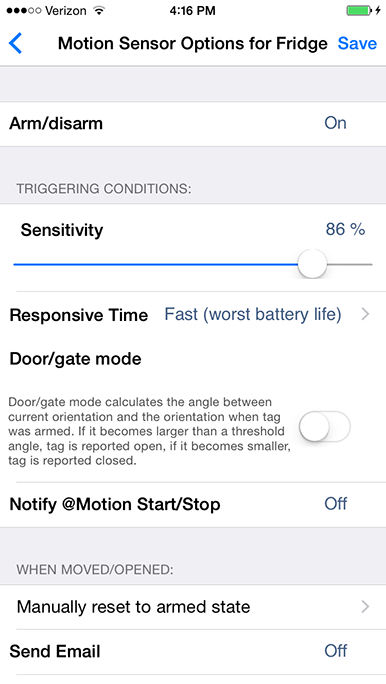
Tap the gear icon at the bottom of tag list to open the Options screen for all motion sensor tags on the list, or on the details screen for each tag to open the Options screen for that individual tag.
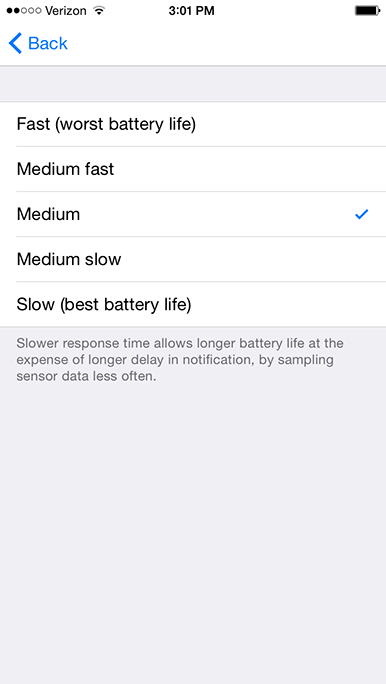
You can choose sensitivity (50% is recommended to eliminate false alarms in most environment), and responsiveness ("Slow" is 12x the delay and battery life of "Fast") that best suit your application.
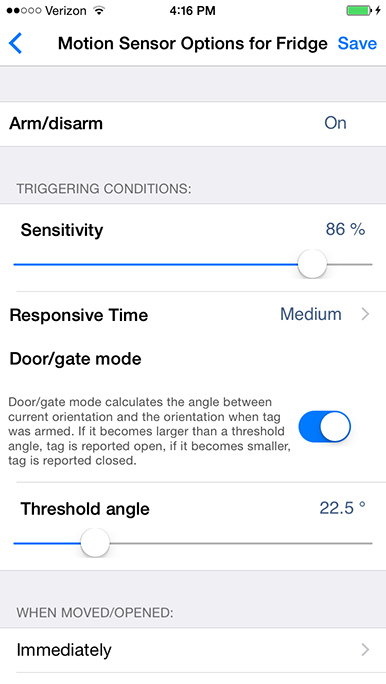
When door/gate mode is enabled, you can choose the threshold angle, when tag orientation changes more than this, the door is deemed open, when tag orientation returns within this threshold, it is deemed closed.
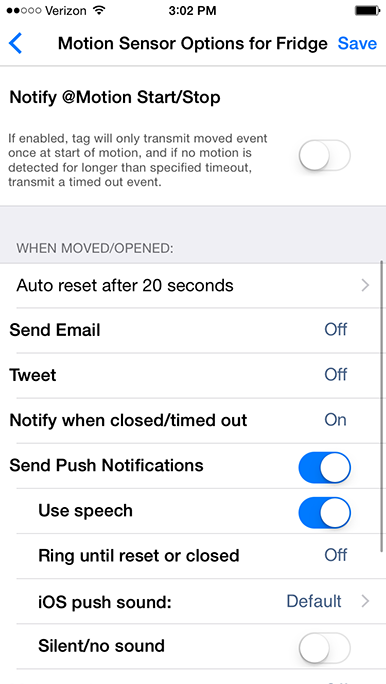
When not in door/gate mode, after movement is detected, by default the system remembers the tag has been moved indefinitely. Instead you can choose to have the tag automatically reset to armed state after a while.
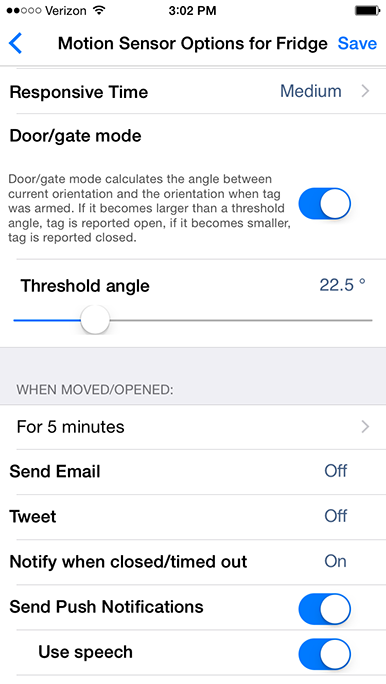
When in door/gate mode, you can choose to be notified only when it is been open for longer than a certain time period.
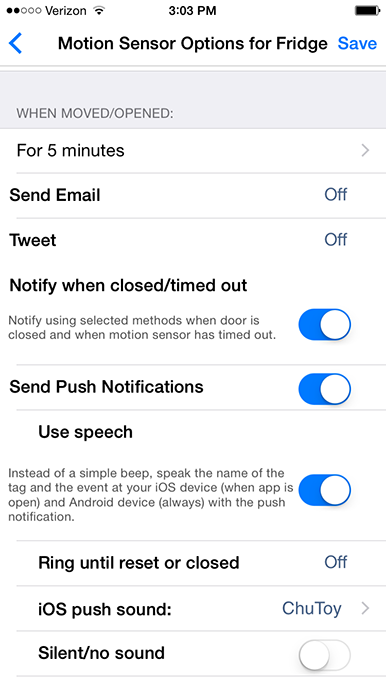
You can choose to be notified by email, have the system post a tweet on your Twitter account, beep or speak on your phones, or make the tag beep.
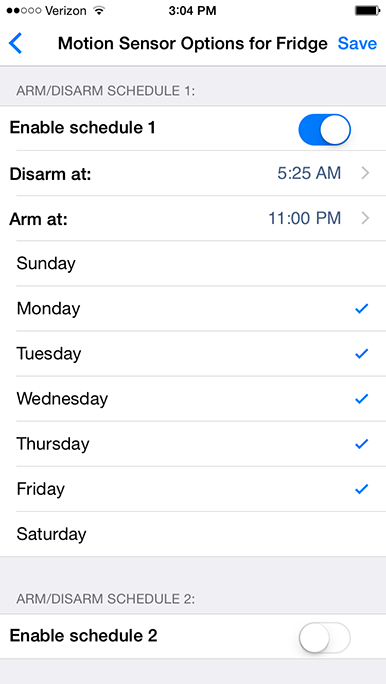
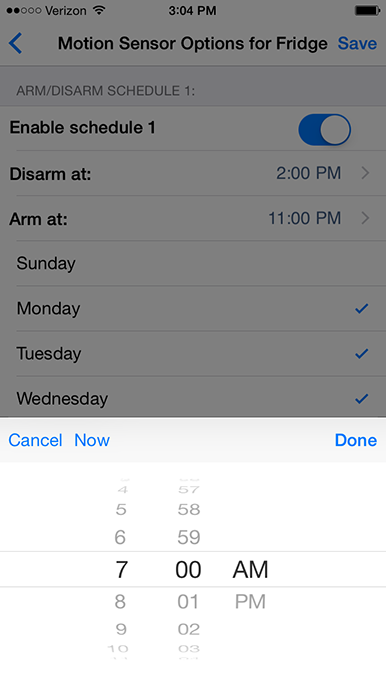
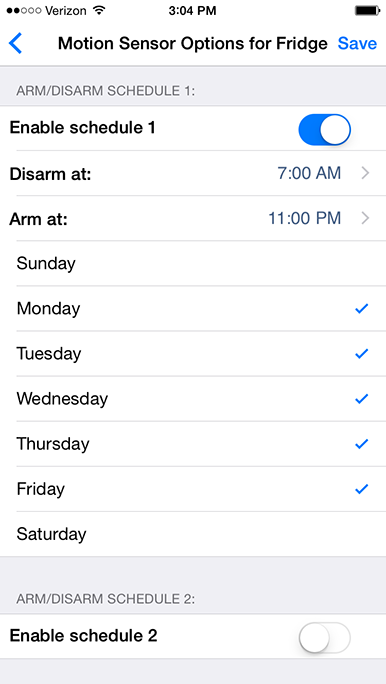
Each tag has two sets of auto-arming/disarming schedule, each for specified days of the week (mutually exclusive). Specify time of day to disarm (for example, in the morning), and arm (for example, after dark), for each of the checked days of the week.
Every wireless sensor tag has a beeping function to help you find missing tags. Attach the tag to key chains, put inside your wallet, or strap to TV remote controls, and never waste time looking for these items again.
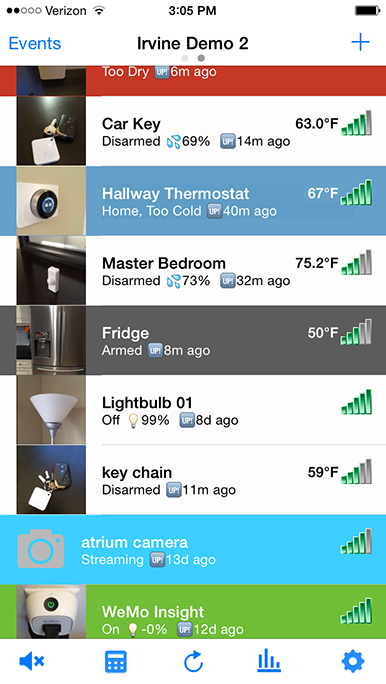
In the tag list screen, tap on the tag you want to beep. The tag details screen opens.
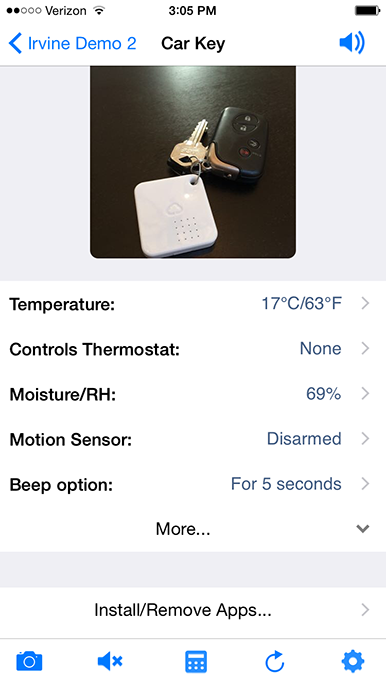
Beep the tag by tapping on the speaker button at the upper right corner. To change beep options, scroll down until you see "Beep option". Tap on it to choose the option.

You can choose beep until moved, for 5,10,15,20,30 seconds, or indefinitely beep until stopped by the stop beep button at the bottom of the tag details screen.
Each tag automatically logs temperature and each time it is moved, opened or closed, so you can always check what happened while you were away.
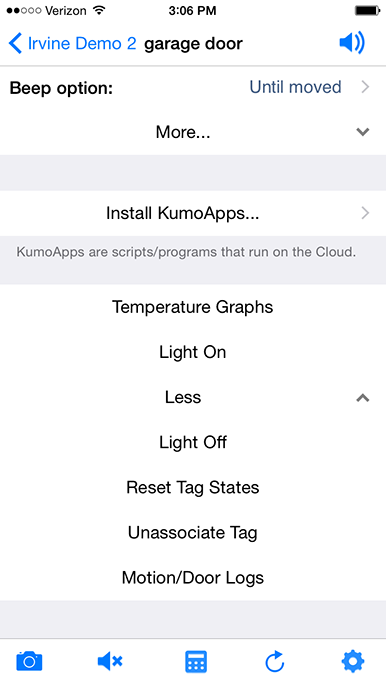
In the tag detail screen, scroll down and tap on "Door Stats" button.
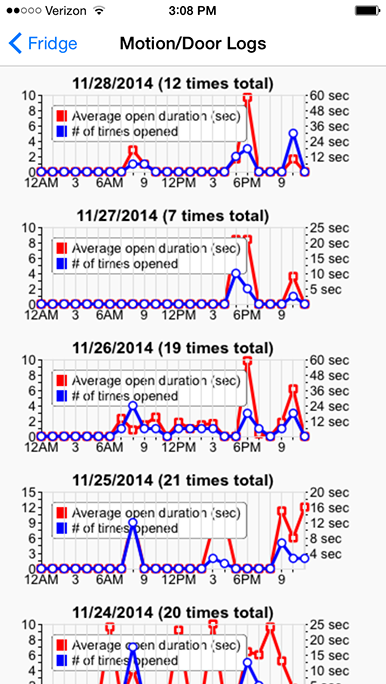
For every day in the past 2 months (when there is data available), number of times door is opened and average duration vs. time of the day are displayed.
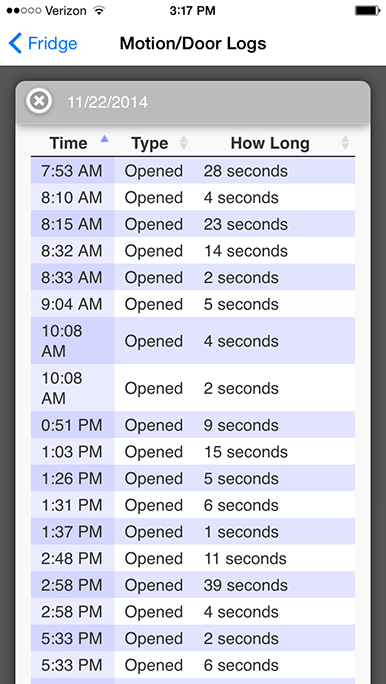
When you tap on anywhere on the graph for a particular date, a detail history for that day is displayed. You can sort by time of the day, how long the door has been open, or event type (opened or moved).
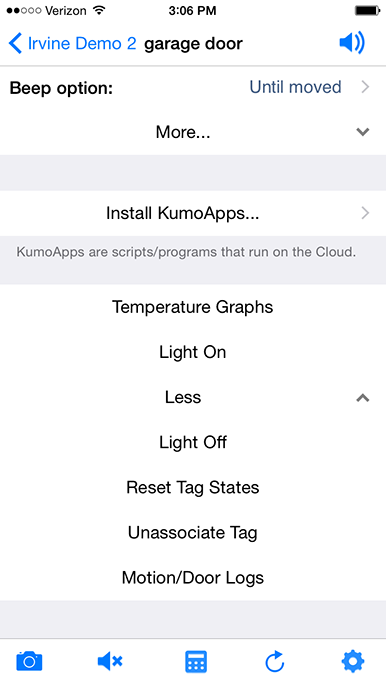
In the tag detail screen, scroll down and tap on "Door Stats" button.
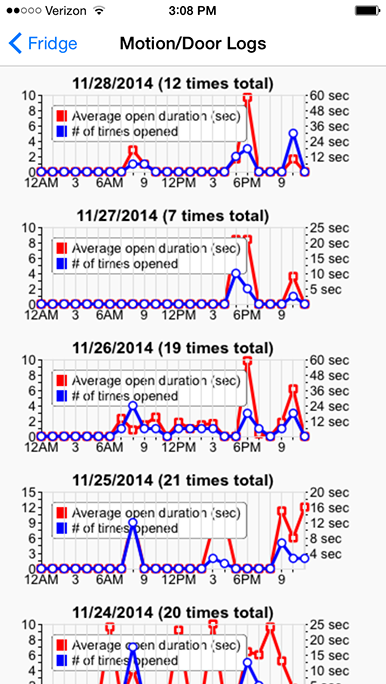
For every day in the past 2 months (when there is data available), number of times door is opened and average duration vs. time of the day are displayed.
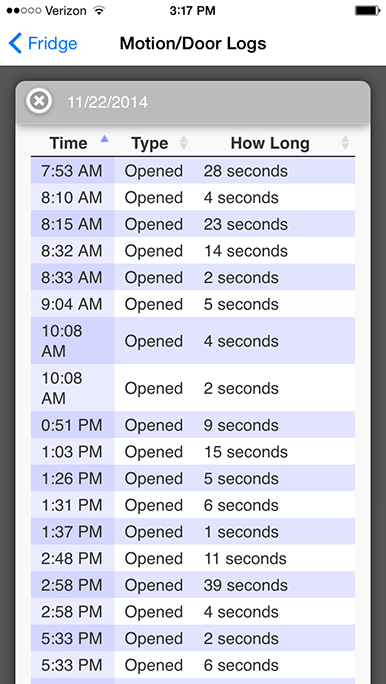
When you tap on anywhere on the graph for a particular date, a detail history for that day is displayed. You can sort by time of the day, how long the door has been open, or event type (opened or moved).
Use multiple tag managers to to cover a wider area, enable tags to "roam" from one area to another, or manage more than 255 tags at one time. Use the Web/Android app to add tag managers to your account.
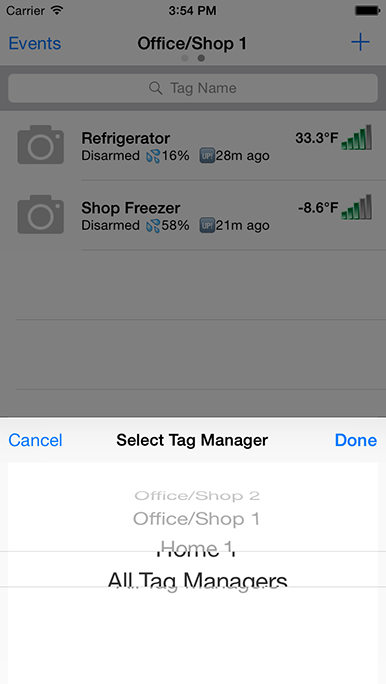
Tap on the name of tag manager (at the top of the tag list screen) to switch tag managers added to your account.
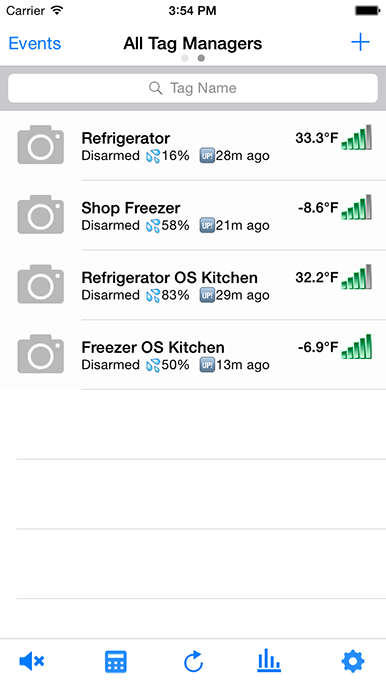
When "All Tag Managers" are chosen, tags from all of your tag managers are listed simultaneously.
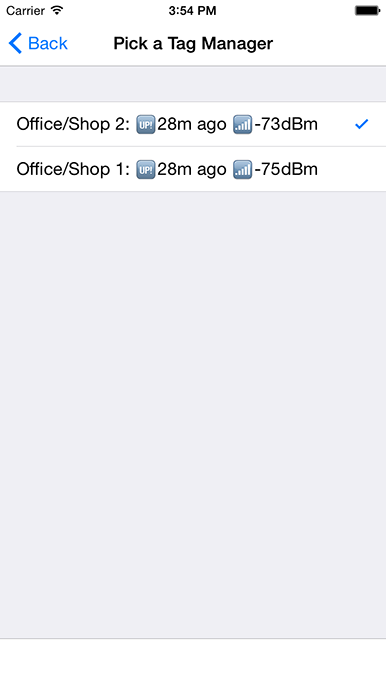
When a tag manager is grouped with another, they manage the same list of tags. Any single tag can "roam" from one tag manager to another, and be accessed from either one.
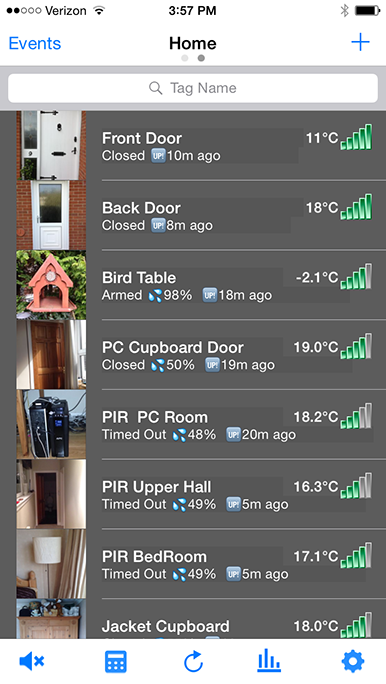
When a tag manager is not grouped with another tag manager, it has its own list of (up to 255) tags
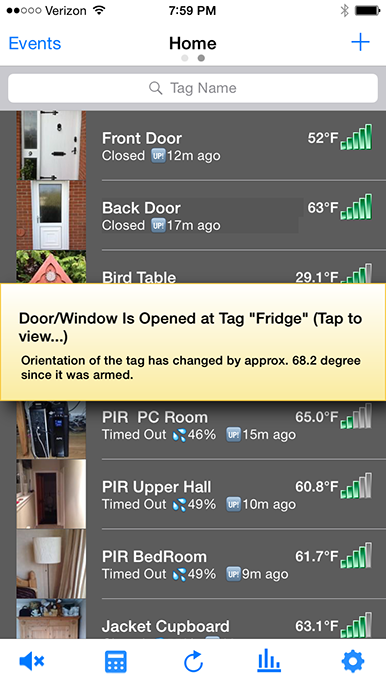
While an event is received from one of your tags not associated to the tag manager you are currently viewing, you can tap on the popup...
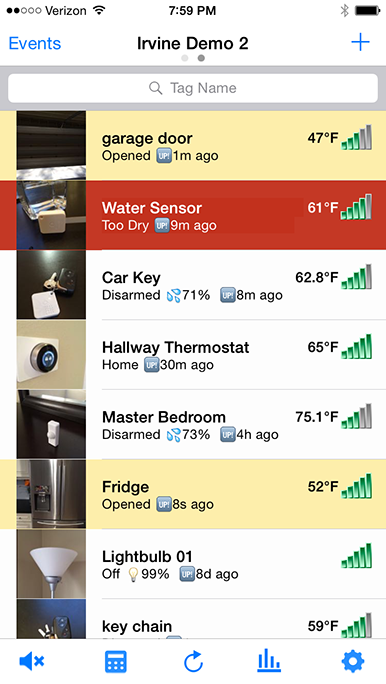
...to switch to the right tag manager, to view details about the event.
© 2012-2025 Cao Gadgets LLC
Follow us on Twitter
