For Android devices, install our Android app from Google Play by searching "WirelessTag", follow this direct link, or download the APK file directly. For web access on PC/Mac, go to Web App Login.
Use the 12 digit serial numbers on your Ethernet Tag Manager to create a login. Keep the serial number in a safe place.
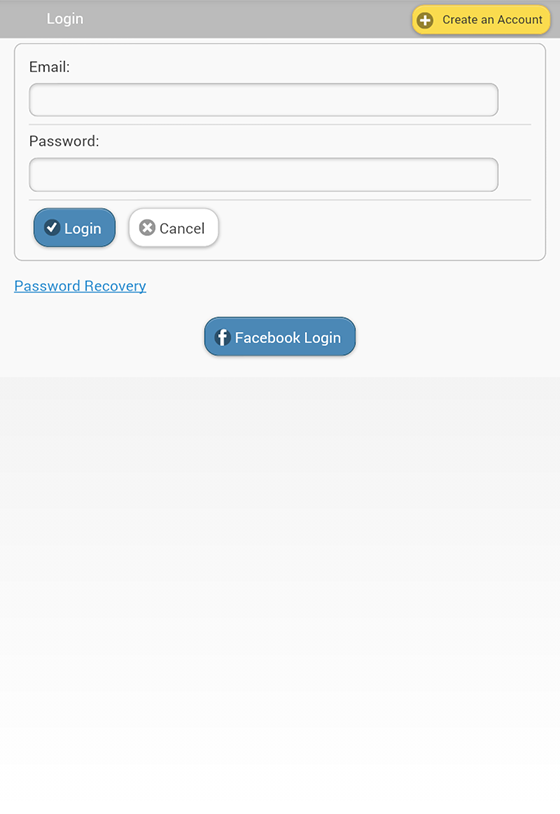
In the login screen, click "Create an Account" button.
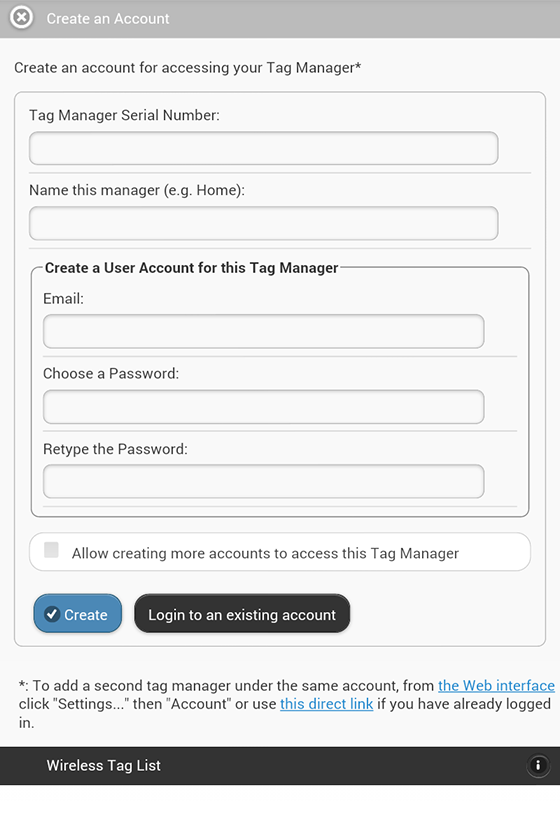
Fill in the serial number (case insensitive), login email (used to recover password), and choose a password.
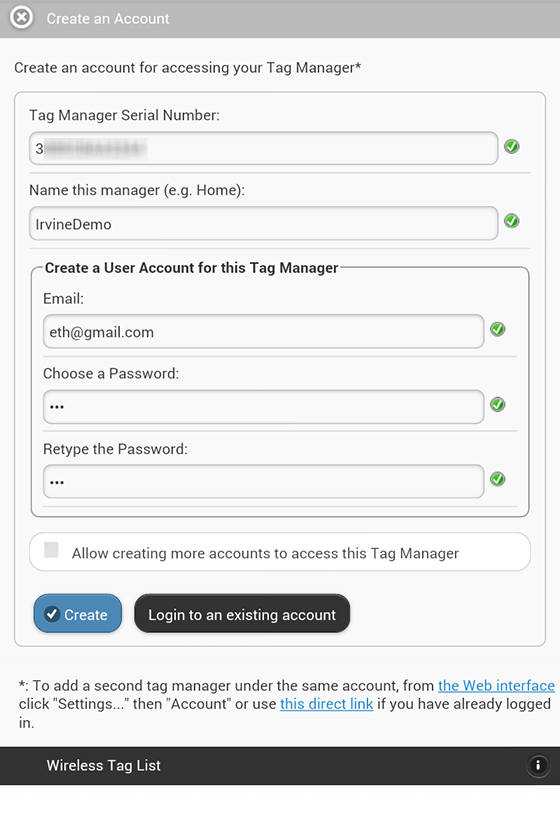
Click "Create" button to create an account. Uncheck "Allow creating more accounts..." unless you plan to create multiple logins to access the same Tag Manager.
Follow this step to associate each new Tags with the Tag Manager. For water/mositure sensors, please activate by shorting the tip using a metal object (scraping the tip using a coin, for example) or dipping the tip into water. A red light should start flashing on the sensor every few seconds for about 2 minutes, before the sensor goes into sleep again. Search & associate like other tags while the light is flashing.
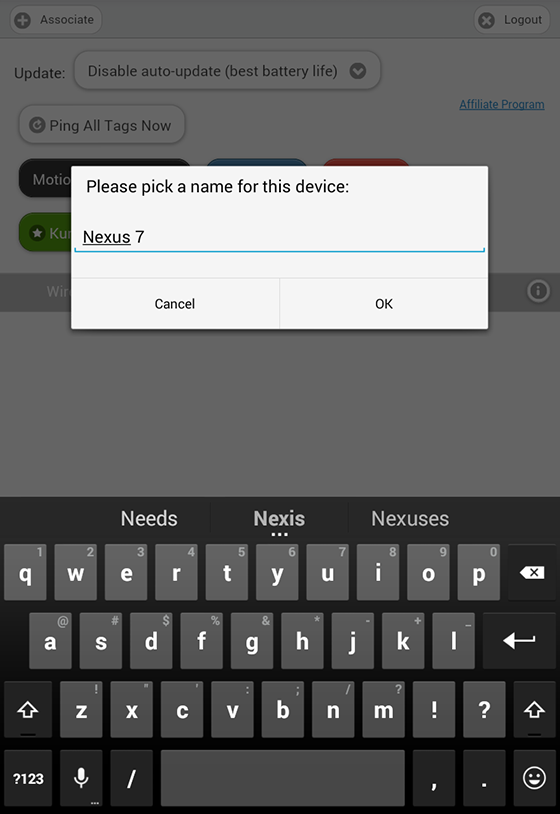
In the tag list screen, click "+ Add a New Tag" button at the upper left corner.
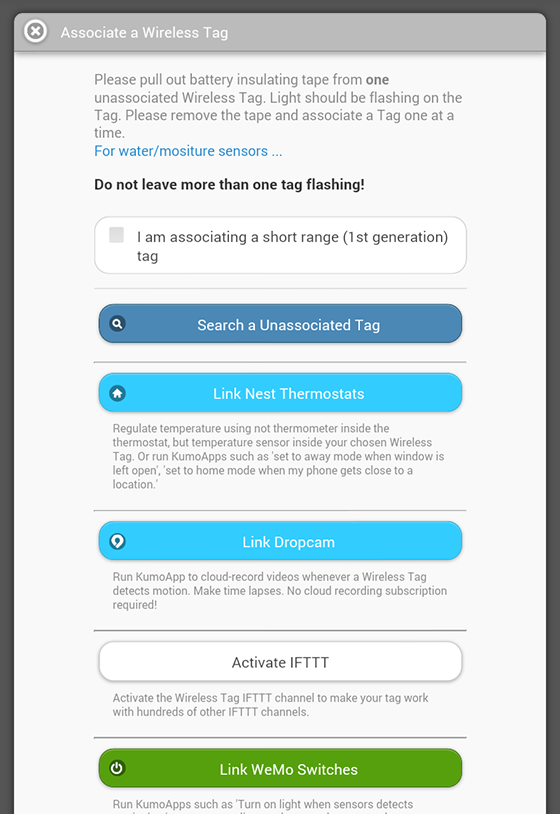
An unassociated tag periodically broadcasts information about itself when powered on. Click the "Search" button to receive this information.
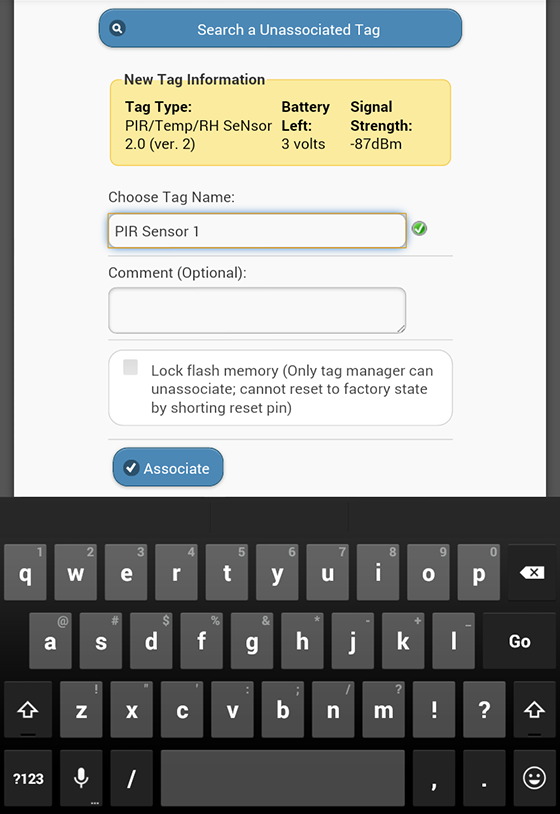
When a new tag is found, its information is displayed. Assign a name and comment (optional) to the tag, then click "Associate".
You can edit tag names and comments of each Wireless Sensor Tag. Pictures can be associated by using the iPhone/iPad app.
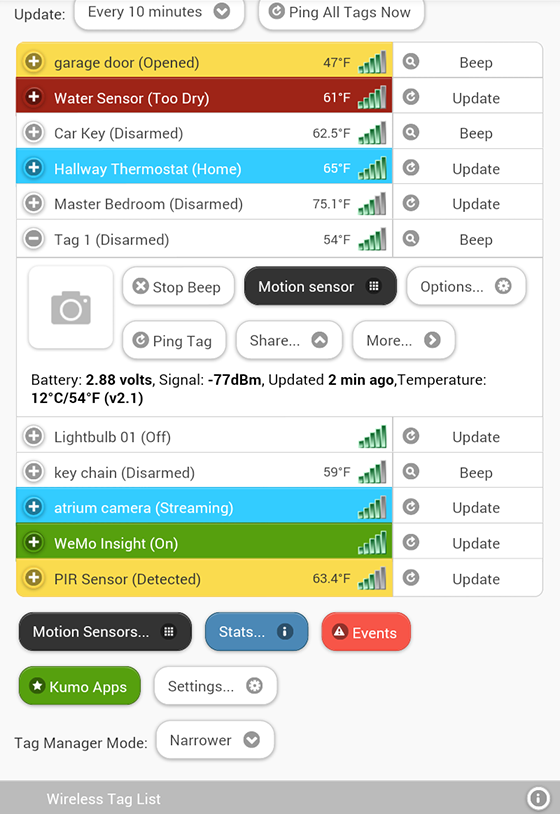
In the tag list screen, click on the tag you want to edit to open the detail pane.

Click "More>" and click "Change Tag name". Enter new tag name and click "OK".
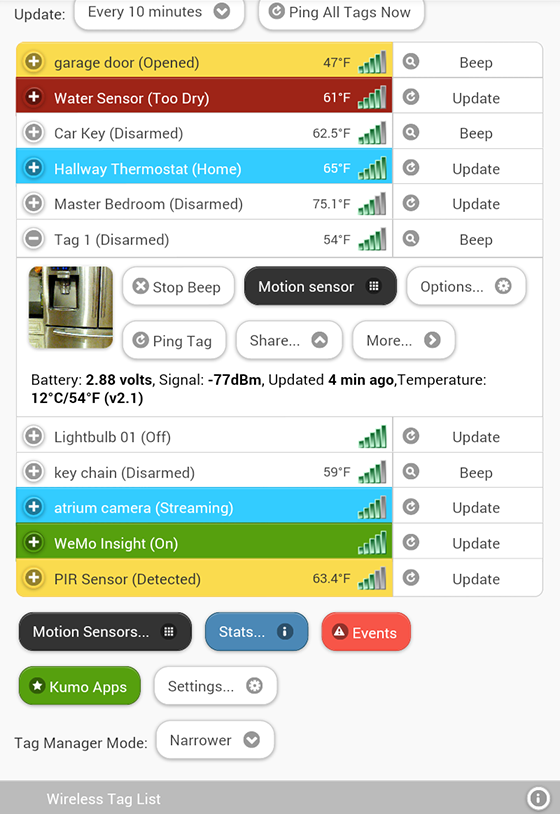
The new name is now assigned to the tag, and is automatically propagated to all other devices accessing the same tag list.
Motion sensor, temperature monitoring, and out-of-range notification are turned off until they are needed to conserve battery. Follow the steps below to turn them on/off as needed.
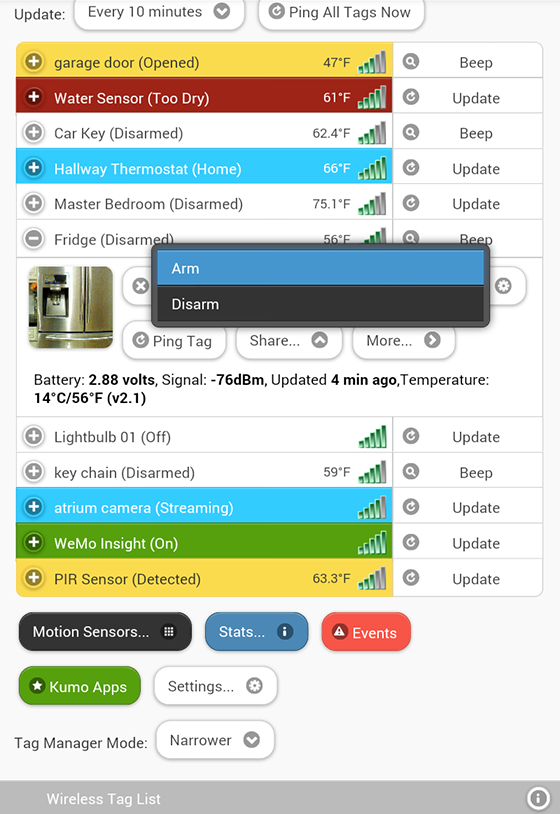
Click the tag of interest on the list screen to open the detail pane, and click the "Arm motion senosr" button.
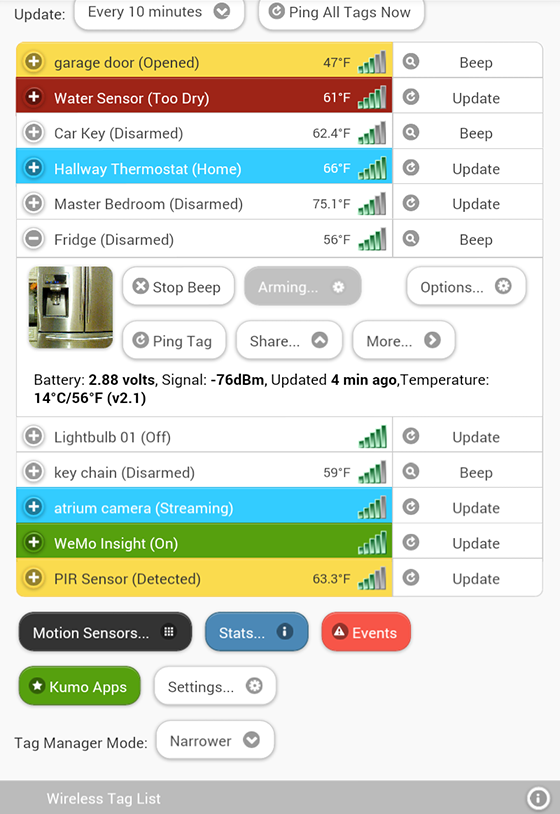
Instead of arming/disarming motion sensor for each tag individually, you can also click "Arm All" or "Disarm All" to arm/diarm all motion sensor tags.

When motion sensor is armed, the tag on the list will have a black background.
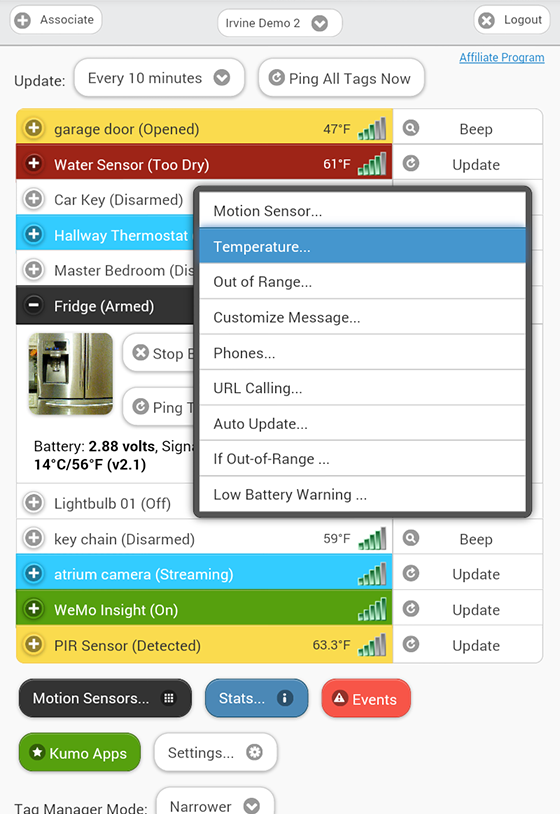
Open the temperature sensor options for each tag individually by clicking "Options..." and choosing "Temperature...".

The temperature sensor often needs calibration to remove an offset. In the "Calibrate current temperature" section, set the correct current temperature, and click the "Calibrate" button.
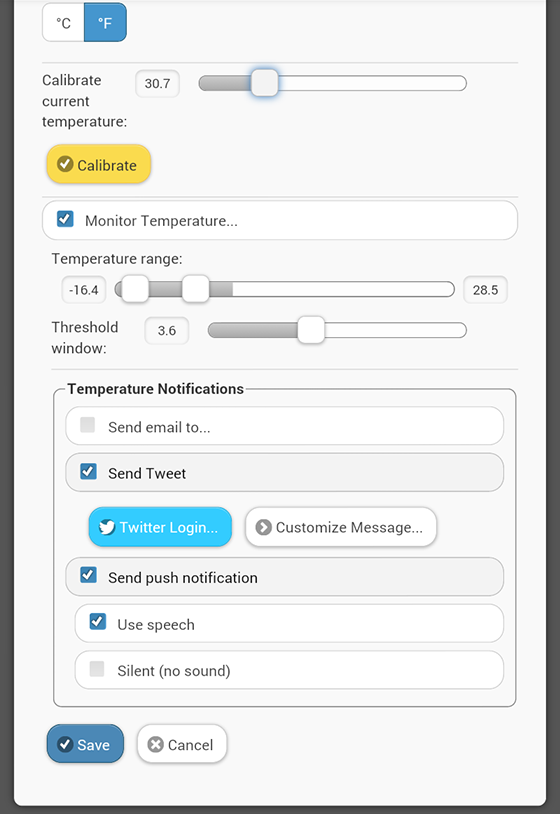
Turn on "Monitor Temperature", define normal temperature range, choose notification settings you want, and click "Save". The tag will notify you when the temperature exceeds upper or lower limits, or returned to normal range.
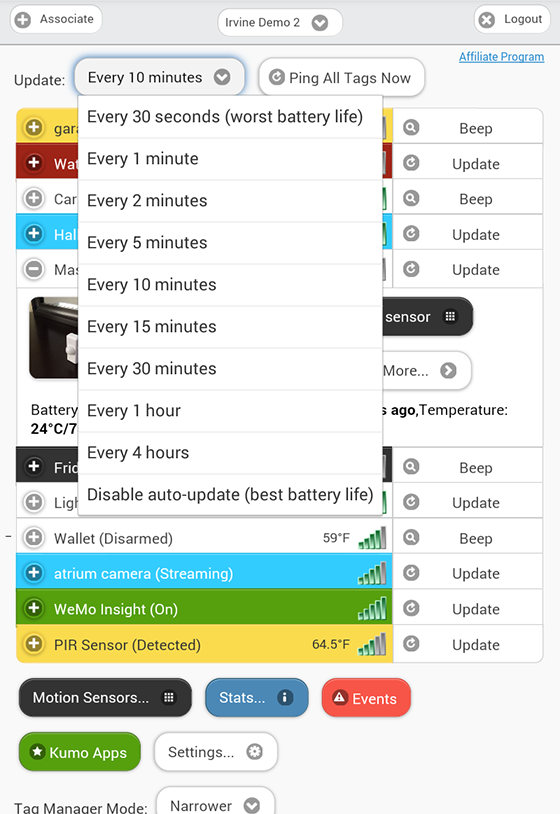
At the top of tag list screen, choose any of the Auto-Ping: "Every ..." options. Longer interval results in longer battery life but longer the out-of-range notification delay, and vice versa.
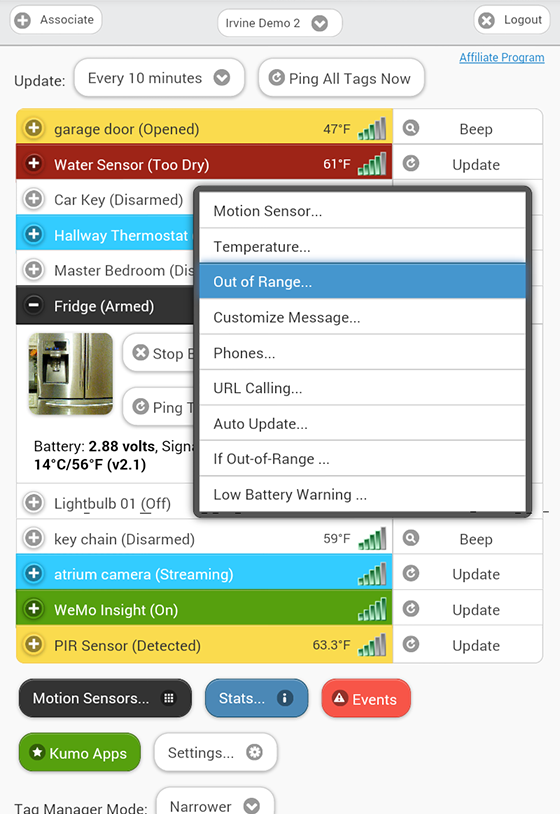
Click the "Options..." button and choose "Out of Range..." for a specific tag.
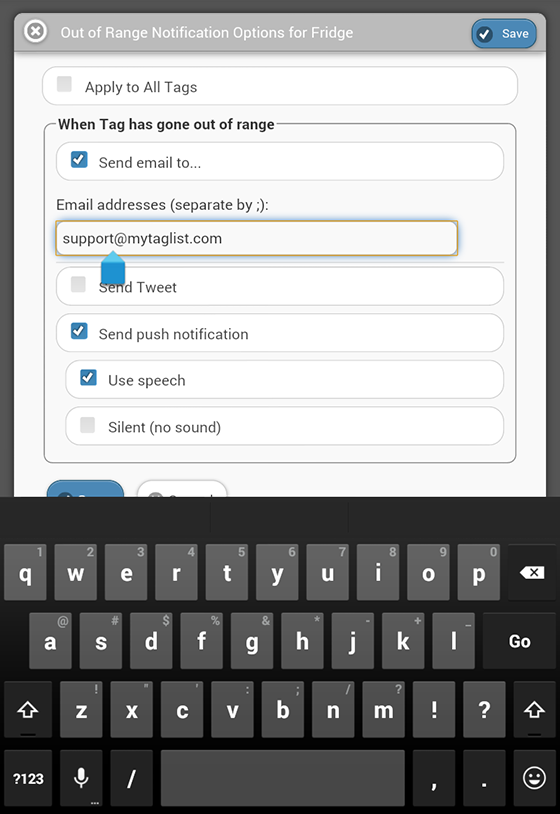
Set the notification methods you want and click "Save". Check "Apply to All Tags" to enable out-of-range notification for all tags.
Tune the sensitivity and responsiveness of the motion sensor to suit your application.
In motion detection mode, choose to remember moved state indefinitely or reset to armed state after a while.
In door/gate mode, choose the threshold angle (23 degree is recommended for automatic garage doors, 2~5 degree for regular doors),
or choose to get notified only when door is opened for too long.
Choose to get notified by emails, tweets, speech, or whether to make tag beep upon motion.
Set the schedule to automatically arm or disarm the motion sensor at certain time of the day, and days of the week.

Click the "Options..." button to open Motion Sensor Optinos screen for an individual tag.
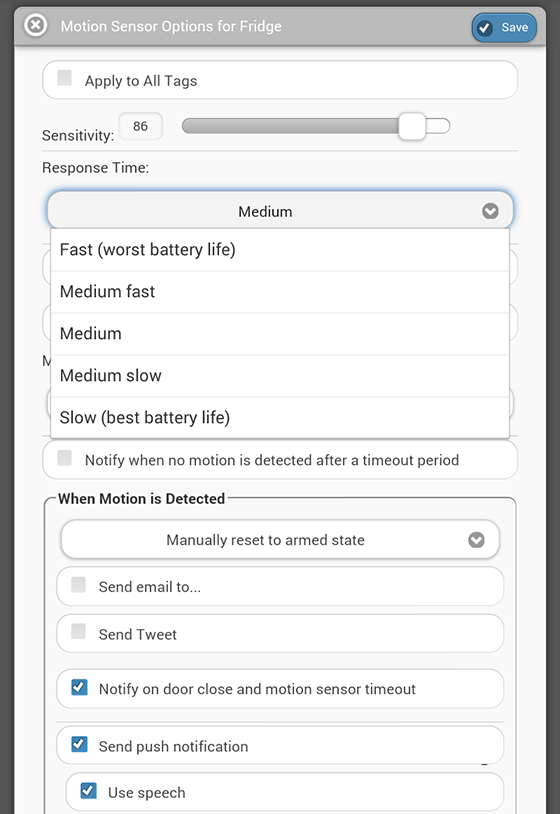
You can choose sensitivity (0 to 100, 50 is recommended to eliminate false alarms in most environment), and responsiveness ("Slow" is 12x the delay and battery life of "Fast") that best suit your application.
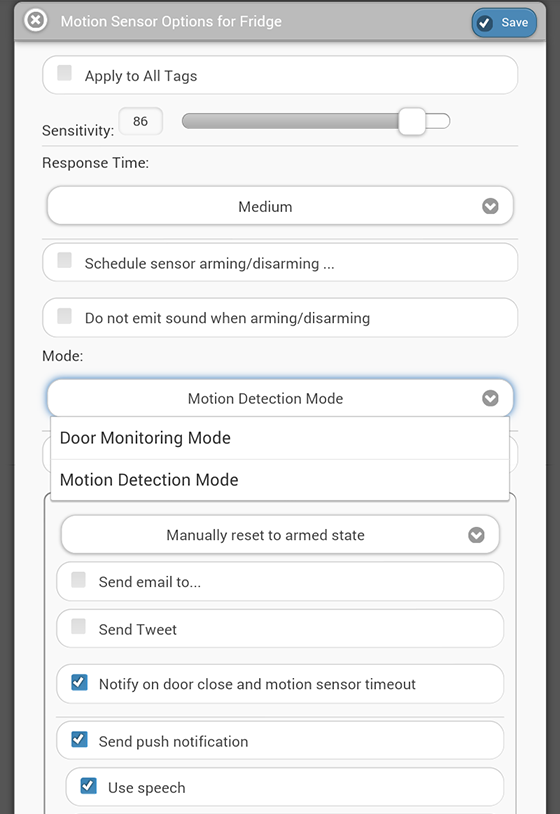
When door/gate mode is enabled, you can choose the threshold angle, when tag orientation changes more than this, the door is deemed open, when tag orientation returns within this threshold, it is deemed closed.
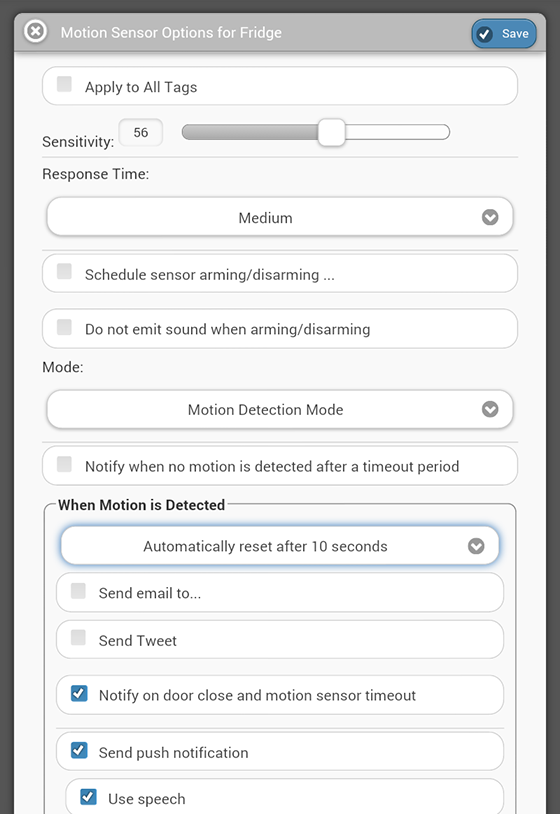
When not in door/gate mode, after movement is detected, by default the system remembers the tag has been moved indefinitely. Instead you can choose to have the tag automatically reset to armed state after a while.
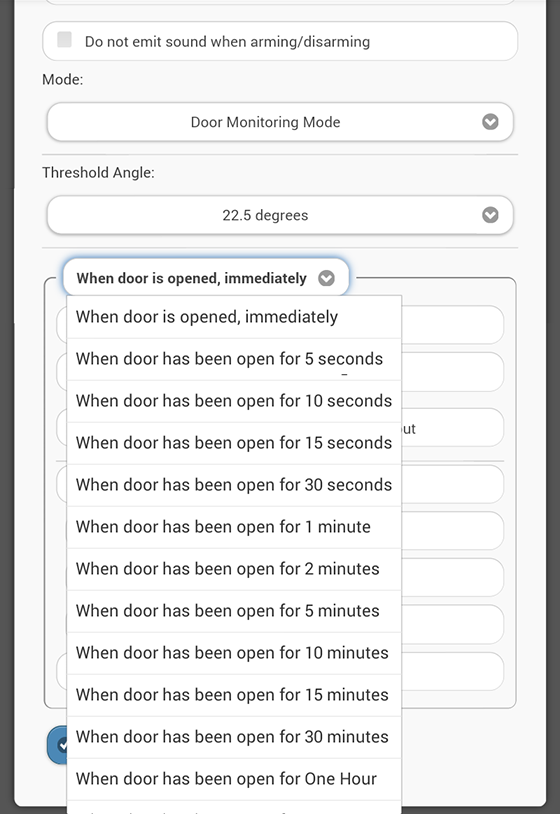
When in door/gate mode, you can choose to be notified only when it is been open for longer than a certain time period.
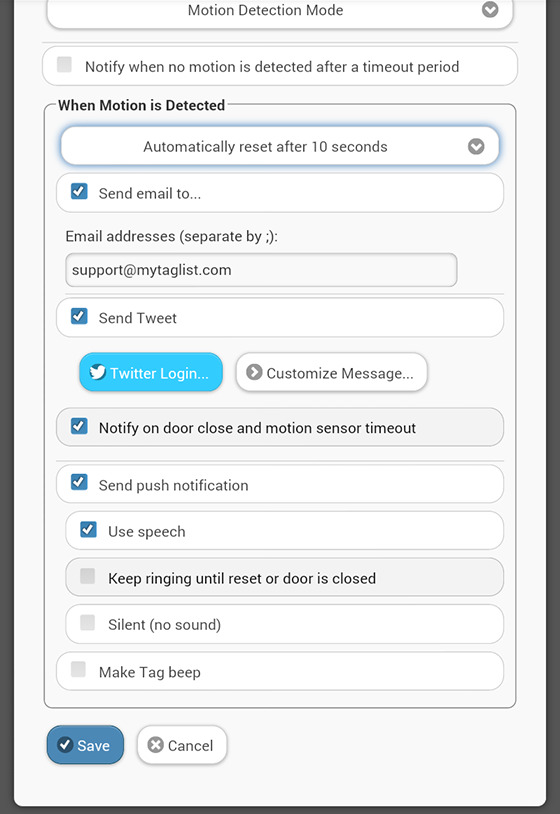
You can choose to be notified by email, have the system post a tweet on your Twitter account, beep or speak on your phones, or make the tag beep.
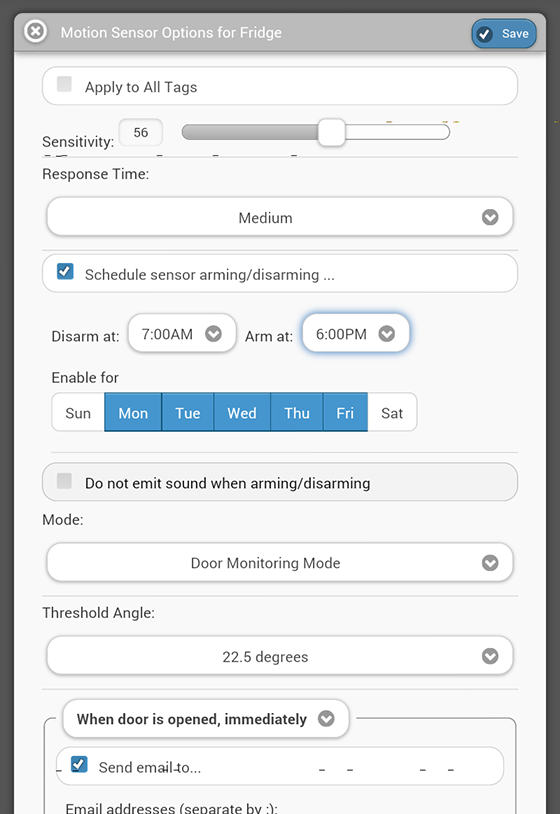
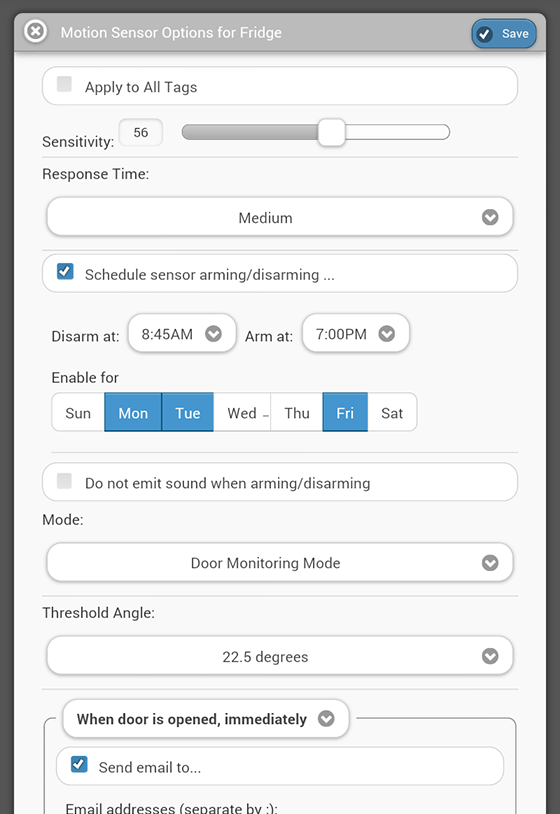
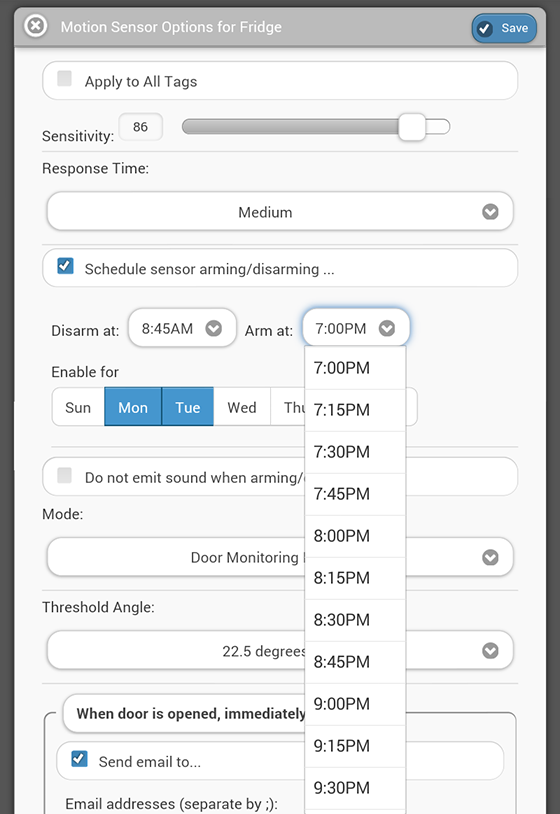
By setting an auto-arming/disarming schedule, you can specify time of day to disarm (for example, in the morning), and arm (for example, after dark), for each of the checked days of the week. To make motion sensor armed over the weekend, simply setting an "Arm at" time later than "Disarm at" time, and uncheck Saturday and Sunday.
Every wireless sensor tag has a beeping function to help you find missing tags. Attach the tag to key chains, put inside your wallet, or strap to TV remote controls, and never waste time looking for these items again.
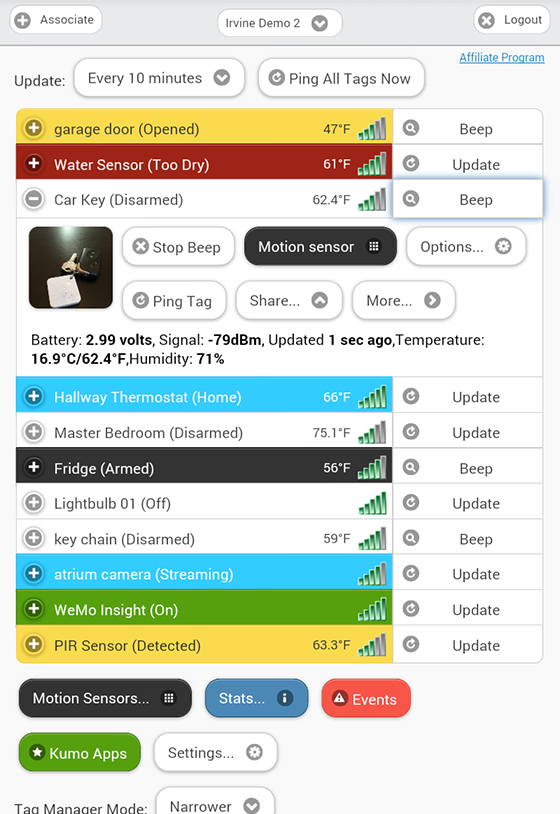
In the tag list screen, click on "Beep" button of the tag you want to beep.
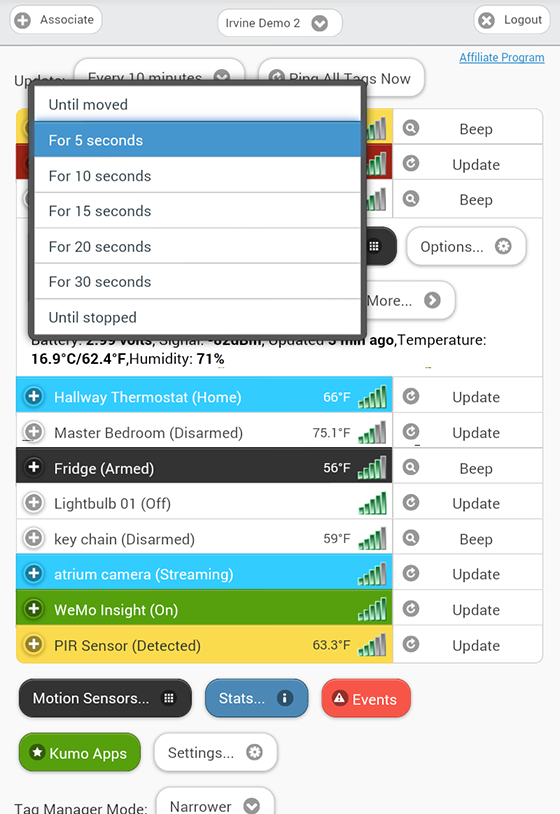
When tag responds and starts to beep, the "Beep" button turns into a blue "Stop Beep" button.
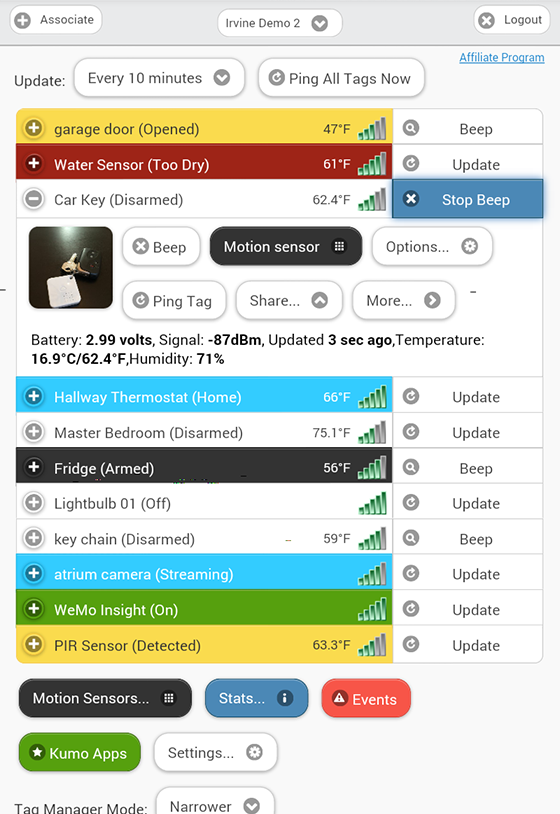
You can choose beep until moved, for 5,10,15,20,30 seconds, or indefinitely beep until stopped by the stop beep button.
Each tag automatically logs temperature and each time it is moved, opened or closed, so you can always check what happened while you were away.
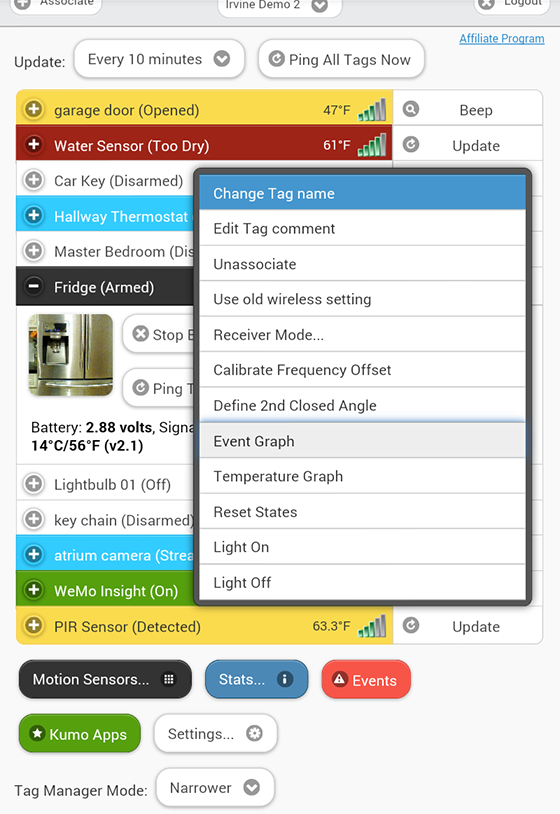
In the tag detail pane, click "More..." button and choose "Door Statistics".
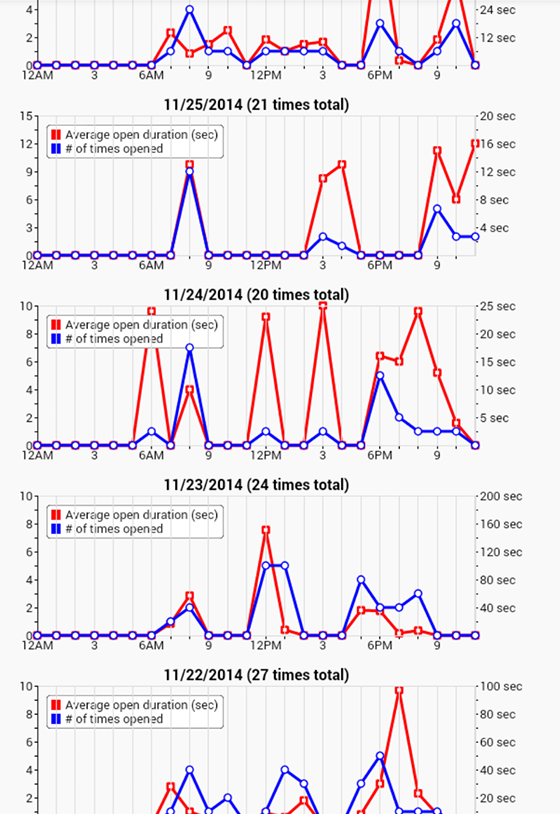
For every day in the past 2 months (when there is data available), number of times door is opened and average duration vs. time of the day are displayed.
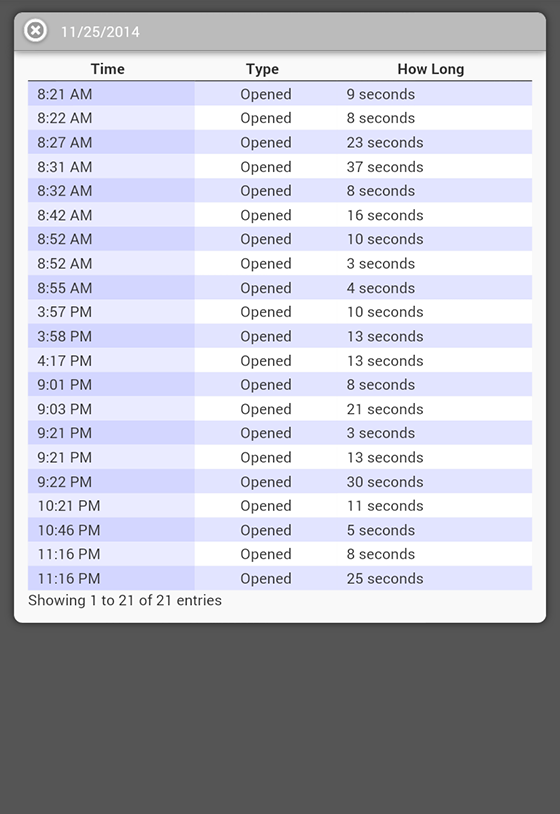
When you click on anywhere on the graph for a particular date, a detail history for that date is displayed. You can sort by time of the day, how long the door has been open, or event type (opened or moved).
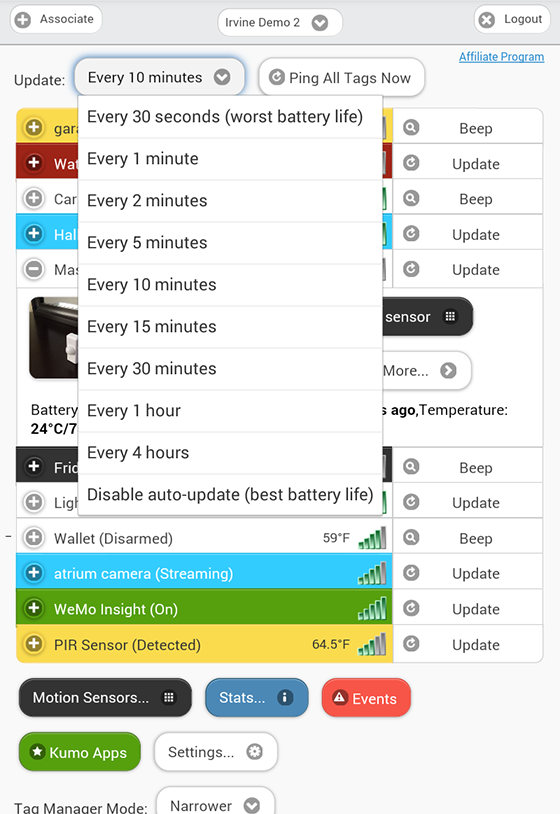
Temperature is transmitted periodically from each Tag to Tag manager at the interval specified at "Auto-Ping". Make sure it is not disabled.
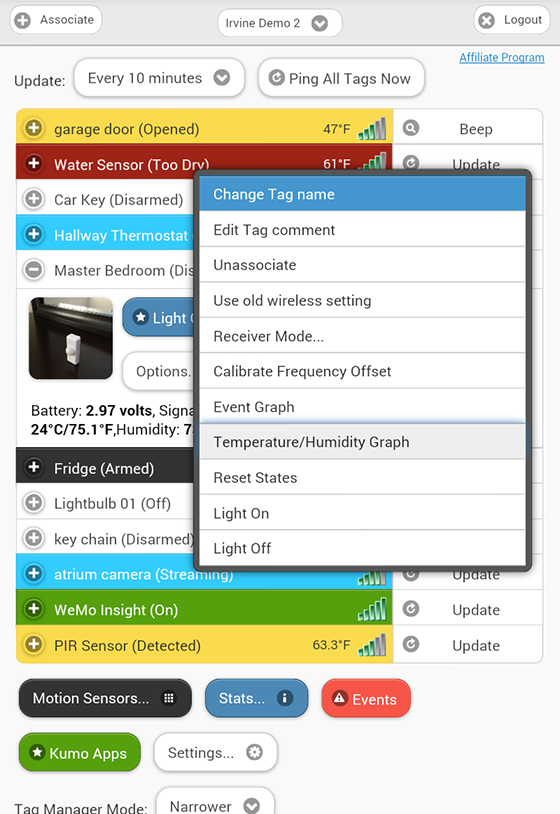
After there is enough data captured, in the tag detail pane, click "More..." button and choose "Temperature Statistics".
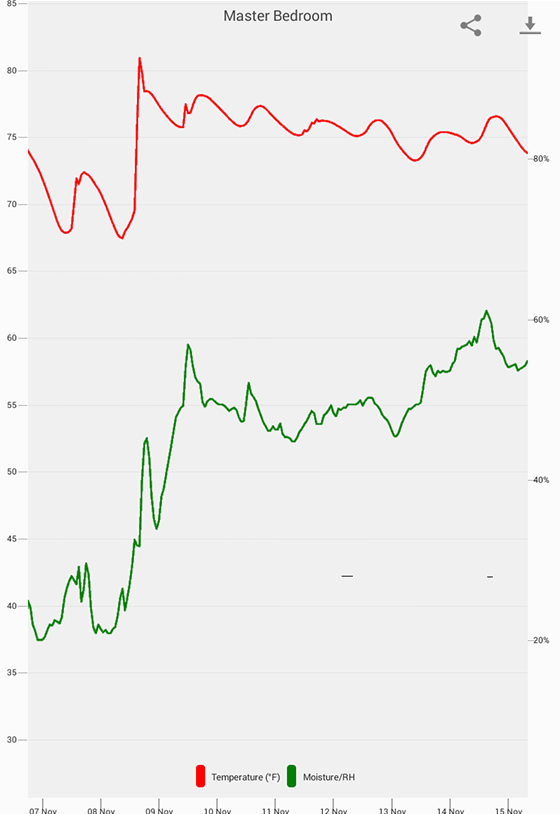
For every day in the past 2 months (when there is data available), temperature at that tag and battery voltage vs. time of the day are displayed.
You can define a custom URL (such as REST endpoint of home automation systems) to be called on each type of event for each tag individually or all tags. Each URL may include placeholders such as "{0}" or "{1}" to be replaced with specific information from each event. Configuring the URL and calling the URL through the Web is secured by SSL (https).
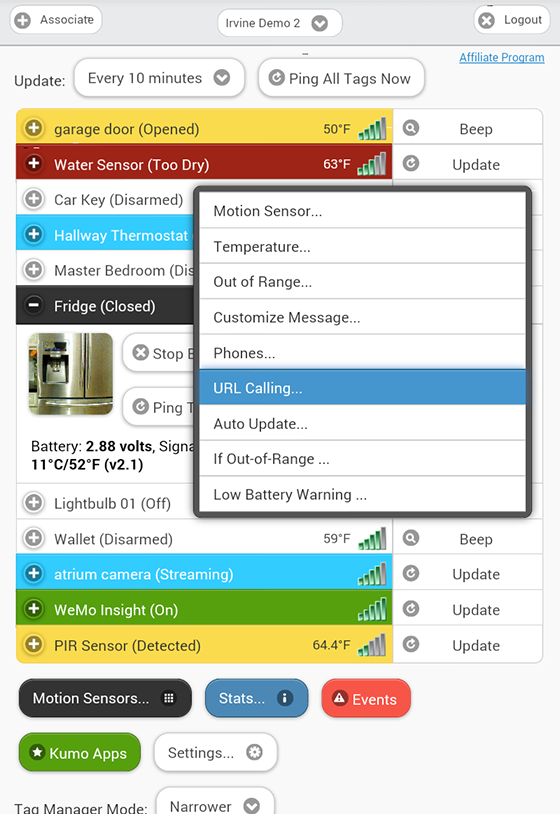
Click on a tag to open its detail pane, click "Options..." then choose "URL Calling...".
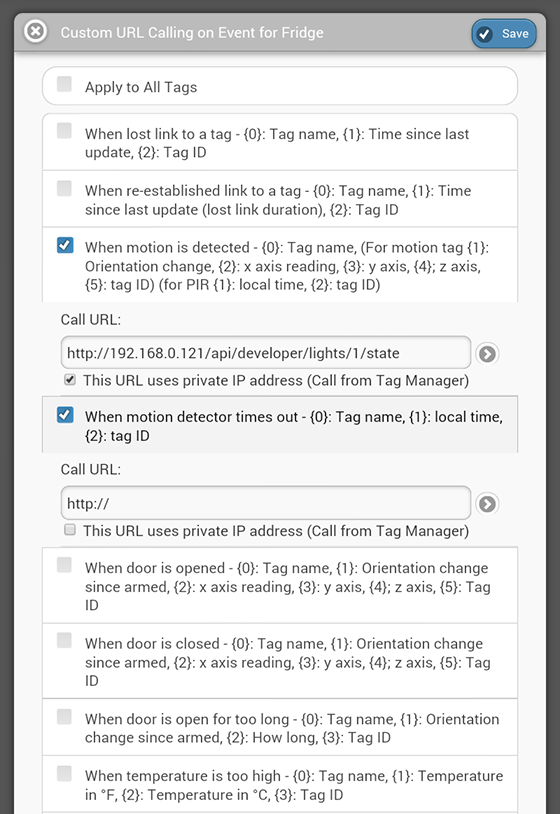
Click on the event(s) you want to enable URL calling, and enter the URL of your REST Web service.
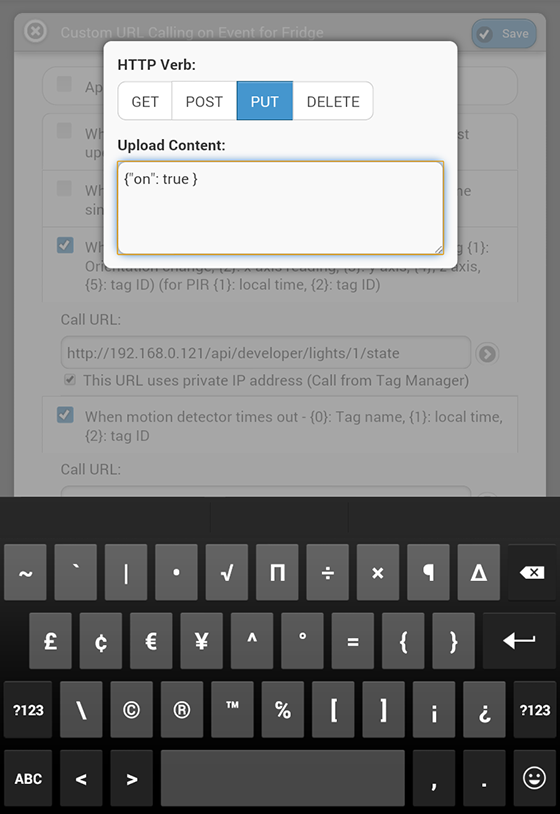
Together with Web service enabled home automation systems such as Insteon/ISY by Universal Devices, you can turn on the light when door is opened, or motion is detected, for example.
You can customize each type of notification messages for each tag individually or all tags by defining a custom template. Each template may include placeholders such as "{0}" or "{1}" which will be replaced with different information for each type of message. See a full list of customizable notification messages.
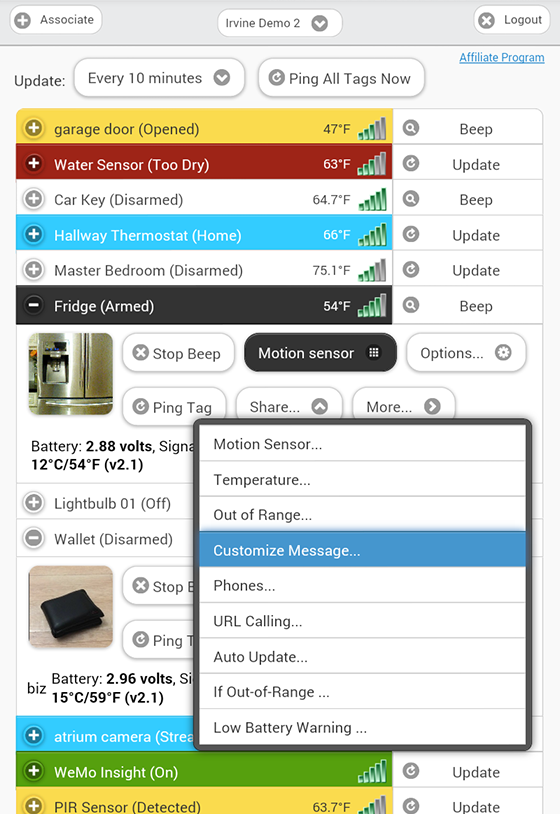
Click on a tag to open its detail pane, click "Options..." then choose "Customize Messages...".
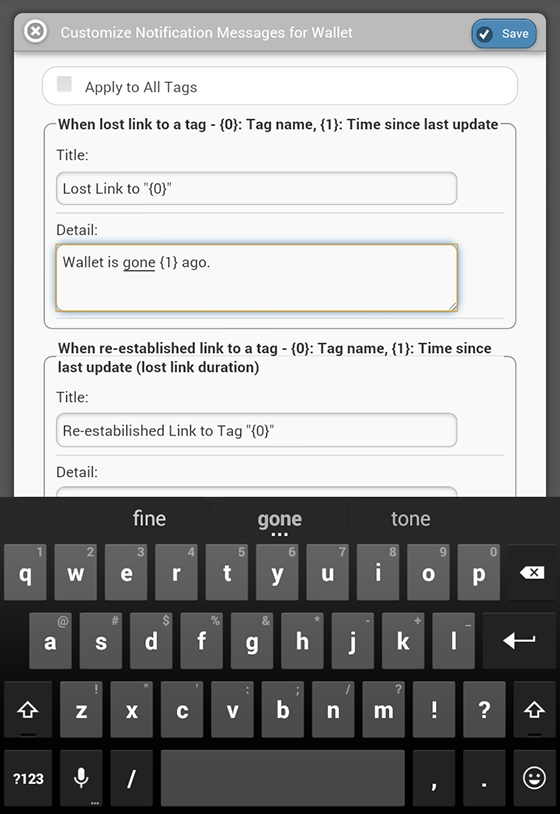
For example, let's change the message sent when this Tag (Wallet) is out of range to a simpler one.
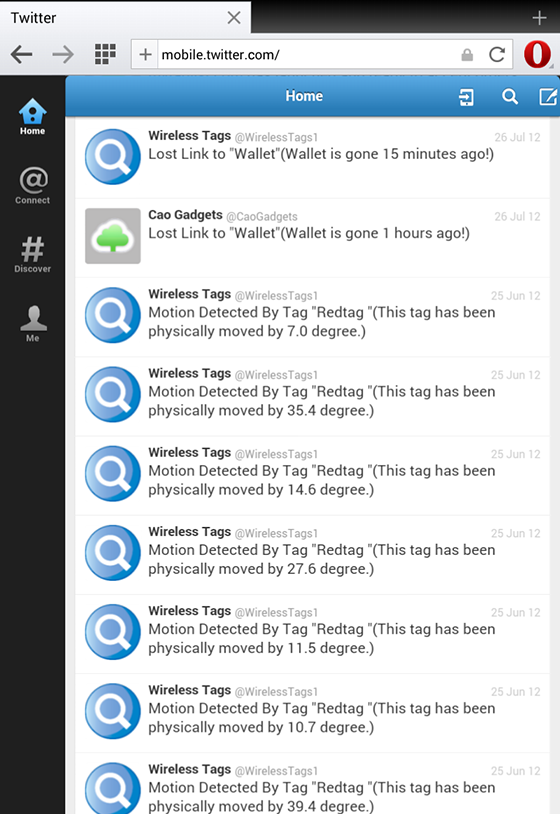
The Tweet sent when the tag "Wallet" is out-of-range now uses specified custom message. Notification message for other tags are not affected unless "Apply to All Tags" is checked.
Wireless Settings allows you to re-program the flash memory in each tag to use a different frequency to resolve interference problems, and to achieve a desired balance between range, battery life and response time.
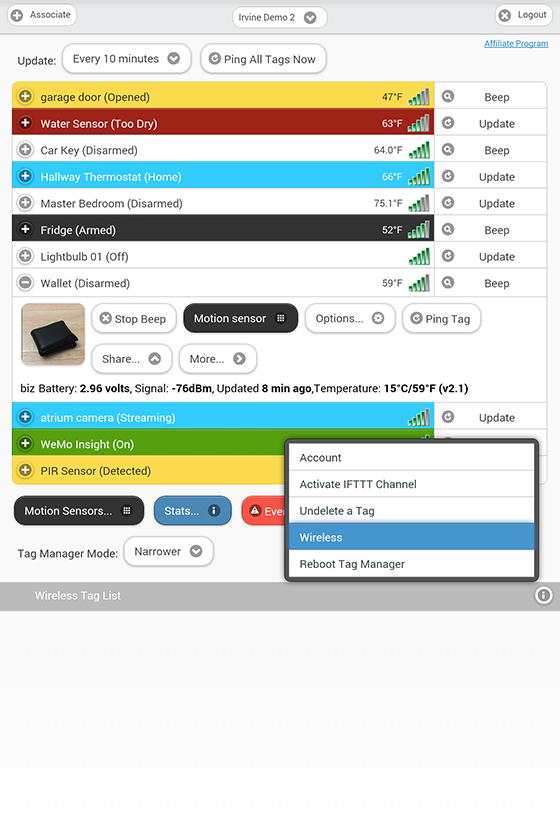
Click the "Settings..." button at the bottom of screen and choose "Wireless".
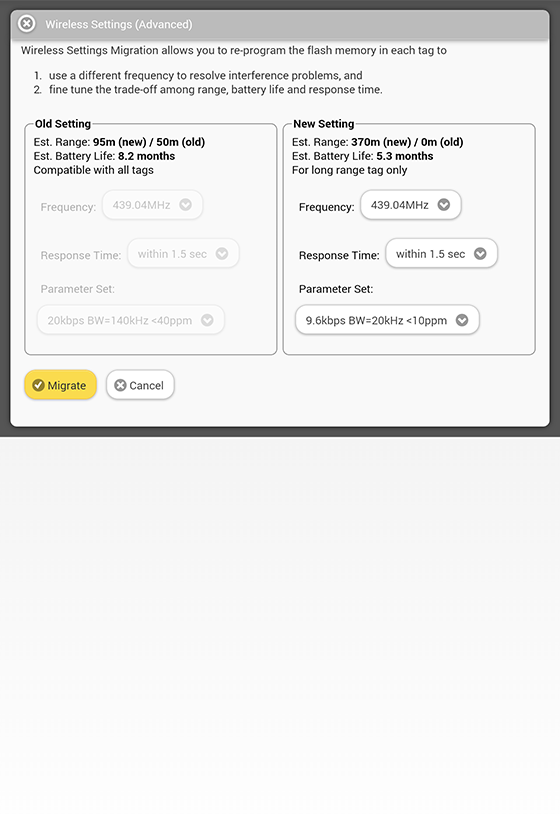
The system remembers the previous (Old) settings and use it for tags whose flash memory failed to update. When you modify any of the "New Setting", estimated range and battery life will be calculated.
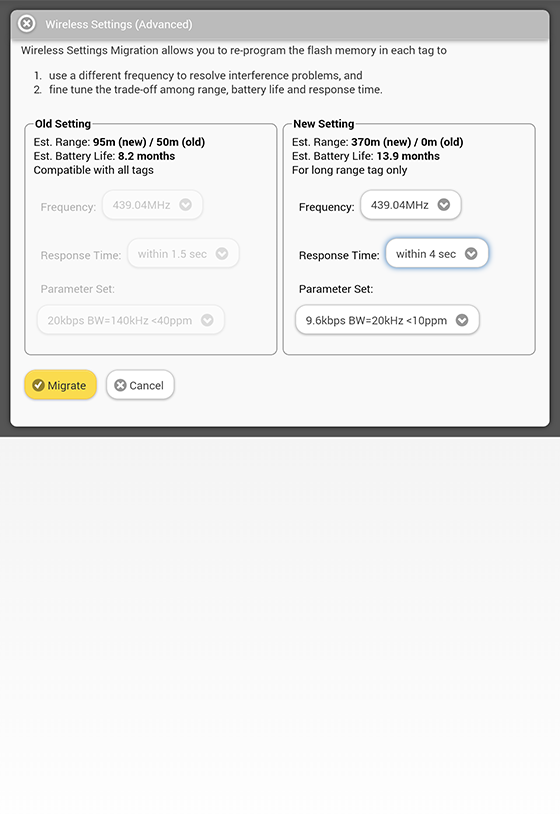
The longer the response time, or the faster the data rate, the longer the battery life. But faster data rate reduces range. Click the "Migrate" button and Tag Manager will attempt to update the flash memory of all tags to use the new settings.
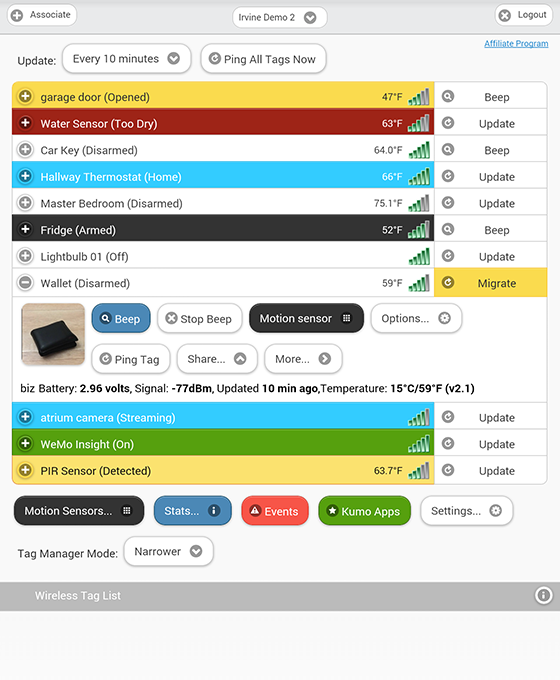
When a tag failed to be updated, its "Beep" button becomes a "Migrate Setting" button. Click on it to retry updating its flash memory. Before update succeeds, Tag Manager communicates with that Tag using the old wireless setting.
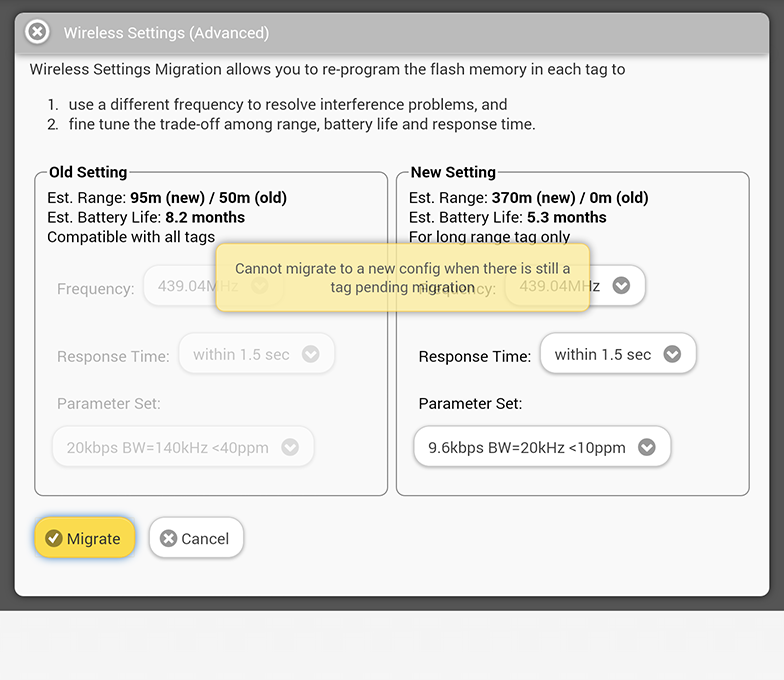
Since the Tag Manager has to remember the old wireless setting when there is still tag using it, you cannot introduce a third wireless setting until all tags on your tag list finishes migration to the new setting.
Use multiple tag managers to to cover a wider area, enable tags to "roam" from one area to another, or manage more than 255 tags at one time.
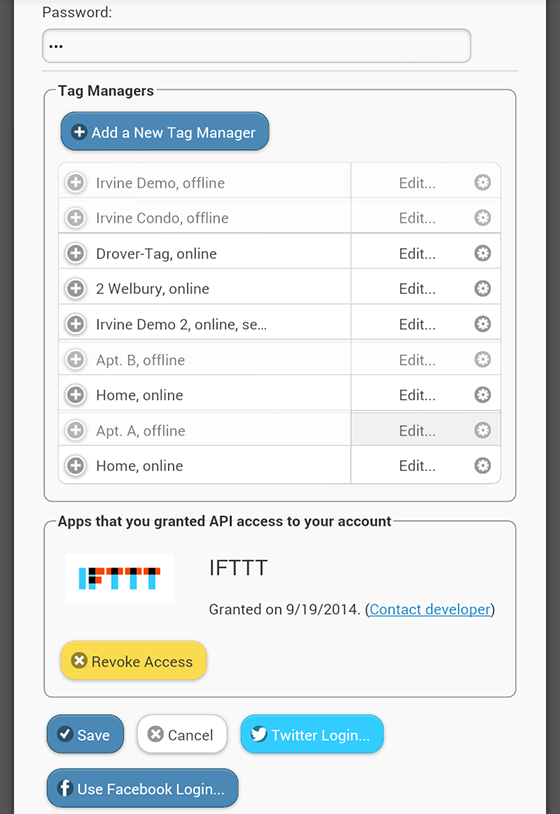
Click the "Settings..." button at the bottom of screen and choose "Account" to open account settings, where you can add tag managers to your account.
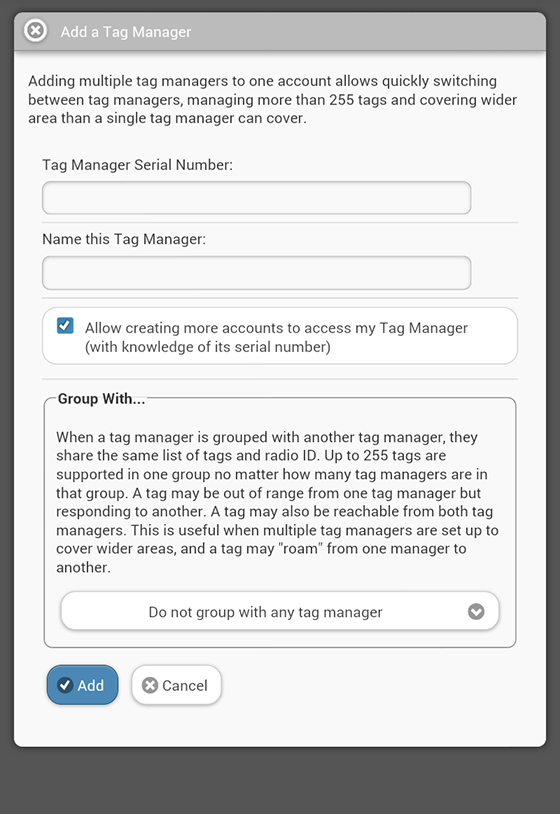
Click "Add a New Tag Manager" button to open this screen. When a tag manager is grouped with another, they manage the same list of tags. Otherwise, it has its own list of (up to 255) tags.
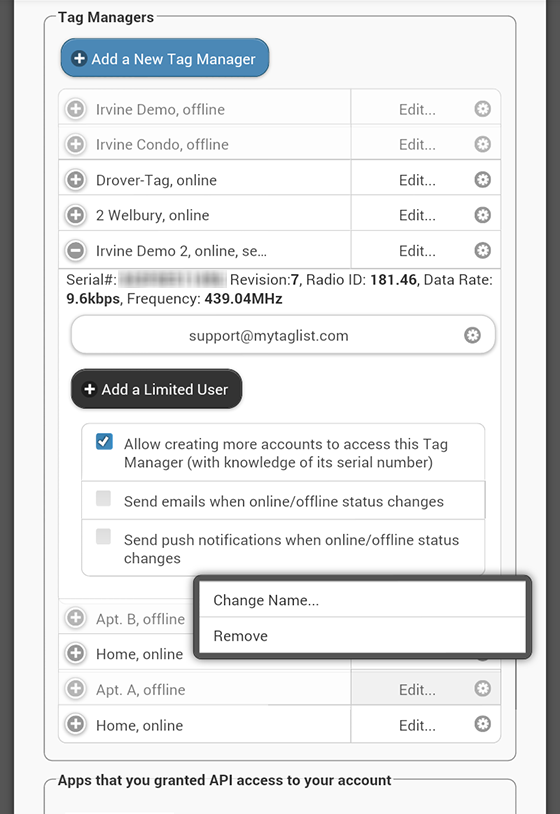
You can see the list of tag managers added to your account, if they are online or offline, and change their name, or remove them. Changes made to the list is not applied until you click "Save" button.
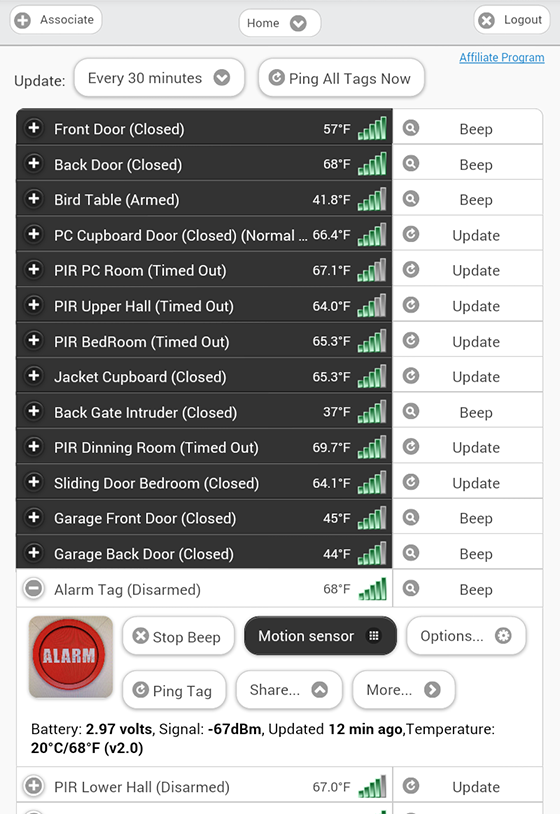
When a tag manager is not grouped with another tag manager, each has its own list of tags. Use the drop down at the top bar to quickly switch between tag lists.
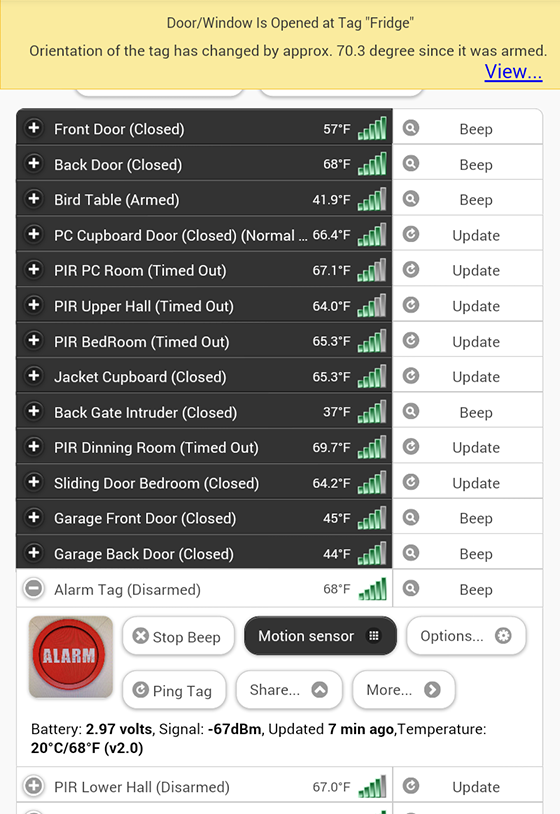
While an event is received from one of your tags not on the tag list you are currently switched to, the popup will contain a link "View.." to allow you to click/tap...
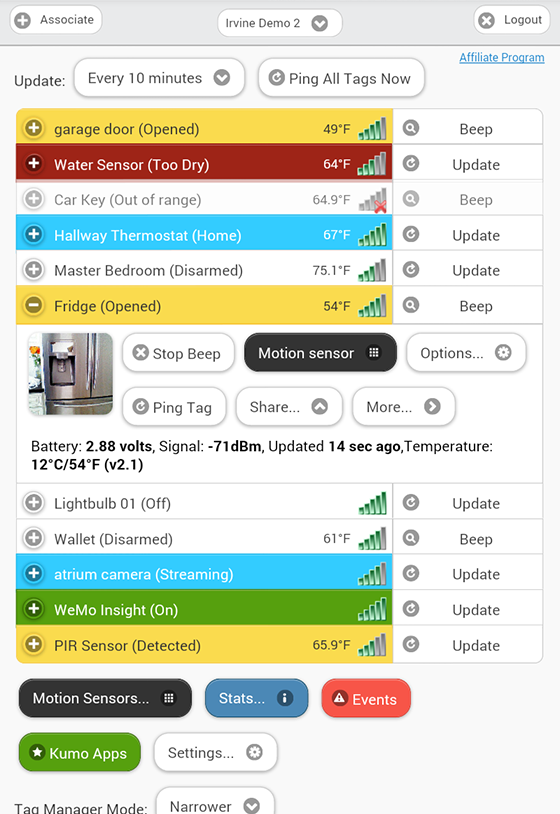
... to switch to the right tag manager, to view details of the event.
© 2012-2025 Cao Gadgets LLC
Follow us on Twitter
